Restore HAL to Factory Defaults
- To open the Restore HAL to Factory Defaults dialog, first click Connect in the Device section on the application toolbar:
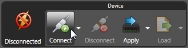
- In the window that opens, click the Restore button in the lower right corner of the dialog:

note: You can also open the Restore HAL to Factory Defaults dialog from the Halogen Help menu dropdown: 
If for some reason you are unable to connect to your HAL or apply configurations, restoring the HAL device to its original factory settings could fix the problem. This dialog allows you to select a HAL and restore the device to default factory settings.
note: Before restoring a HAL to default factory settings, be sure to follow troubleshooting procedures for the HAL connection. See Troubleshooting the HAL Connection
warning! Restoring a HAL to default factory settings erases the current configuration in that HAL and it cannot be recovered.
warning! The restore procedure can take several minutes. Please be patient and do not power cycle the HAL device until the restore procedure is finished.
Details of the user interface elements are as follows:
| UI Element | Purpose |
|---|---|
| Restore detected HAL device radio button |
This selection allows you to choose a HAL to restore from the list of HAL devices that Halogen is currently detecting on the network. To restore a HAL in this list, click on the drop down arrow and select the device. To start the restore process, click the Restore HAL to Factory Defaults button. |
| Restore HAL device by IP address radio button |
This selection allows you to choose a HAL using a known IP address for the device. Use this option if Halogen cannot detect the HAL device and you know the IP address of the HAL. It works best if you have configured the HAL to use a static IP or DHCP and know the IP address that the HAL is using. To restore a HAL using an IP address, enter the IP address for the HAL that you wish to restore. To start the restore process, click the Restore HAL to Factory Defaults button. |
| Restore HAL to Factory Defaults |
Starts the process to restore a HAL to factory defaults. When you click this button, Halogen displays a confirmation dialog. If you choose to continue the restoration process, Halogen displays a progress indication until the restoration is complete. warning! Restoring a HAL to default factory settings erases the current configuration in that HAL and it cannot be recovered. warning! Once you start restoring a HAL to factory defaults, it is important to allow the process to complete. This can take several minutes - so be patient and do not cycle the HAL device power while Halogen is restoring the device. |
 See Also
See Also- Application Settings
- Apply Configuration to Device Dialog Box
- Birds-eye View Navigation Tool
- Common Features in Halogen Dialog Boxes
- Configuration Notes
- Configuration Settings
- Connect to Device
- HAL Model Picker
- Halogen Application Toolbar
- Halogen Startup Panel
- Hardware Map Display Controls
- Processing Map Display Controls
- Starter Configurations
- The Overall Halogen Framework
- Troubleshooting DR Devices
- Troubleshooting EXP Devices
- Troubleshooting RAD Devices
- Troubleshooting the HAL Hardware
- Working with DHCP, DNS, Static IP Addresses, and Gateways
