Halogen Startup Panel
- When the application starts, Halogen automatically displays the startup panel if the Prompt for starting configuration setting is enabled.
note: The Prompt for starting configuration is enabled by default. You can change this in the Halogen Application Settings menu or by checking the Don't show this dialog on startup. checkbox at the bottom of the startup panel.
Provides a way to choose the initial action for Halogen to perform on startup: Create a new configuration, Open an existing configuration, or connect to a HAL device.
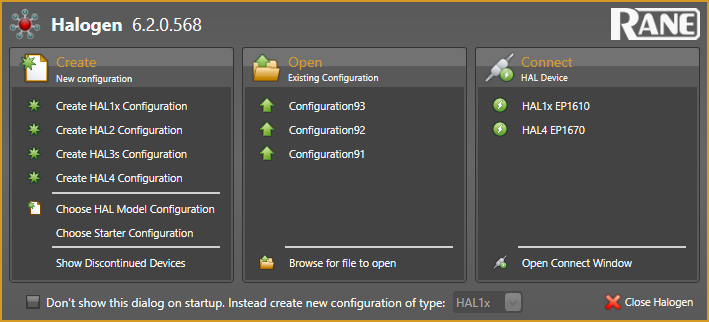
| UI Element | Purpose |
|---|---|
| Create a new configuration |
Create HAL<model> Configuration buttons: Click one of the buttons to create a new configuration for the selected HAL model Choose HAL Model Configuration button: Click to open the HAL Model Picker window, which lets you choose a HAL device and start a new configuration. The new configuration has no hardware configured, an empty Processing Map, and all Halogen settings set to their default values. Choose Starter Configuration button : Click to open the Starter Configuration window, allowing you to choose a starter configuration to use as the basis for a new configuration. Show Discontinued Devices button: Click to show/hide discontinued HAL models. |
| Open an existing configuration file |
Recently used configuration buttons: Click one of the buttons to open a recently used configuration file. Browse for file to open button: Click to display the Open Halogen Configuration window, from which you can search for and select the configuration to open. |
| Connect to a HAL device |
Available HAL device buttons: Click one of the buttons to connect to that device and display the configuration. Open Connect Window button: Click to open the Connect to Device window, which shows all connected HALs and allows you to choose one to connect to. |
| Don't show this dialog on startup. checkbox |
Halogen displays the Startup Panel on startup as long as the Prompt for Starting Configuration application setting is enabled. As an alternative, you can set Halogen to automatically create a new configuration using the HAL device of your choice on startup. To change Halogen to do this, click this checkbox and then select the HAL model that you wish to use for the new configuration. To start a new configuration with the selected model, click the Create button that appears. note: To have Halogen display the Startup Panel again, click on the Application Settings dropdown menu in the toolbar and select Prompt for Starting Configuration. The next time you start Halogen, it will display the Startup Panel. For additional information see Application Settings. |
 See Also
See Also- Application Settings
- Apply Configuration to Device Dialog Box
- Birds-eye View Navigation Tool
- Common Features in Halogen Dialog Boxes
- Configuration Notes
- Configuration Settings
- Connect to Device
- HAL Model Picker
- Halogen Application Toolbar
- Halogen Startup Panel
- Hardware Map Display Controls
- Processing Map Display Controls
- Starter Configurations
- The Overall Halogen Framework