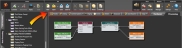You are here: Reference for User Interface Elements > Processing Workspace Interface and Dialog Boxes > Processing Workspace Toolbar
Processing Workspace Toolbar
How to Access
Purpose
Contains options specific to the Processing Workspace: Presets, Linking, Control Systems, Paging, Events, Meters, Resources, and Save Baseline. Clicking an icon (with the exception of the Save Baseline icon) opens the relevant dialog box from which you can work with the feature or view relevant data.
note: When connected to a HAL, the connection status appears to the left of the workspace tabs: ![]()
User Interface Elements

 See Also
See Also- Common Features in Halogen Dialog Boxes
- Control Links Dialog Boxes
- Control Page Designer Dialog Box
- Control Page Designer Dialogs
- Control Pages Dialogs
- Control Palette
- Control Systems
- DR6 Viewer Dialog Box
- DSP Palette
- Event Dialog Boxes
- Event Manager
- Halogen Processing Map
- I/O Palette
- Paging Manager
- Presets Dialog Boxes
- Processing Workspace Toolbar
- Resource Usage Dialog Box