DSP Palette
Displays a palette of DSP processing blocks available for use in your Processing Map. Block categories included are Dynamics, Filters, Miscellaneous (Level, Delay, Meter, Pink Noise, Sine Wave), Mixers, Paging/Room Combine, Conferencing and Selectors.
- Add a DSP processing block by clicking, dragging, and dropping it onto the Processing Map, where you can then configure it and wire it into your system as appropriate.
- Some blocks have variable node counts. If the Shift key is held down when the block is dropped in the Processing Workspace a dialog will open for specifying the total number of input and/or output nodes for the new block.
- If you want to add the same block to the Processing Workspace multiple times you can hold down the corresponding number key to have the blocks added with a single drag operation. For example, to add three Compressor blocks, drag the compressor block from the palette, hold down the number 3 key and drop the block on the workspace. Three compressor blocks will be added to the workspace.
- Also, the Shift and Number key shortcuts described above can be used at the same time. If you were to drag off a Matrix Mixer block and press the Shift and 4 Keys at the time of the drop a dialog would open letting you specify the number of inputs and outputs. After clicking the OK button 4 matrix mixers of the specified size will be added to the Processing Workspace.
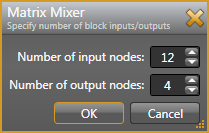
| UI Element | Purpose |
|---|---|
| Dynamics |
Displays a list of all available processing blocks for controlling audio dynamics. The blocks include an Automatic Gain Control (AGC), Compressor, Ducker, Expander, Gate, and Limiter. For details, see Dynamics. |
| Filters |
Displays a list of all available processing blocks for filtering audio. The filters include Cut, Shelf, Parametric EQ, Graphic EQ, a variety of Crossover blocks, All-pass, and CD Horn. For details, see Filters. |
| Misc: level, delay, meter... |
Displays a list of all available processing blocks for controlling a variety of things. The blocks include Level, Delay: Simply, Delay: Distance, Delay: Video, Meter, Pink Noise: Simple, Pink Noise: Ramped, Pink Noise: Swept, and Sine Wave. For details, see Miscellaneous. |
| Mixers |
Displays a list of all available processing blocks for mixing audio. The blocks include a Mixer, a Matrix Mixer, a Gain-sharing Auto Mixer, and a Gain-sharing Auto Matrix Mixer. For details, see Mixers. |
| Paging/Room Combine |
Displays a list of all available processing blocks for working with background music channels, paging, and room combine situations. The blocks include the Distributed Program Bus, Paging Station, Paging Zone, Emergency Paging Zone, Zone Processor, and Room Combine Processor. For details, see Paging/Room Combine. |
| Conferencing |
Displays a list of all available processing blocks for controlling audio selection. The blocks include a Selector, Priority Selector, and Router. For details, see Selectors. |
| Selectors |
Displays a list of all available processing blocks for controlling audio selection. The blocks include a Selector, Priority Selector, and Router. For details, see Selectors. |
| Arrows | You can expand or collapse a category by clicking the small arrow to the left of the category name. |
| '+' Button |
Click this Button to show all items in the palette. |
| '-' Button | Click this button to hide all items in the palette. |
| Context Menu |
Right-click on the palette and in the context menu that displays an option to Show All and Hide All are available. Invoking the Hide All or Show All option from an individual processing category's context menu will perform the hide/show operation for that category only. |
 See Also
See Also- Common Features in Halogen Dialog Boxes
- Control Links Dialog Boxes
- Control Page Designer Dialog Box
- Control Page Designer Dialogs
- Control Pages Dialogs
- Control Palette
- Control Systems
- DR6 Viewer Dialog Box
- DSP Palette
- Event Dialog Boxes
- Event Manager
- Halogen Processing Map
- I/O Palette
- Paging Manager
- Presets Dialog Boxes
- Processing Workspace Toolbar
- Resource Usage Dialog Box

