You are here: Reference for User Interface Elements > Hardware Workspace Interface and Dialog Boxes > Hardware Workspace Toolbar
Hardware Workspace Toolbar
How to Access
Purpose
Contains options specific to the Hardware Workspace. The Hardware Workspace Toolbar contains three options: Generate Labels, Generate List, and Resources. Clicking an icon opens the relevant dialog box from which you can work with the feature or view relevant data.
note: When connected to a HAL, the connection status appears to the left of the workspace tabs: ![]()
User Interface Elements

| UI Element | Purpose |
|---|---|
| Generate Labels | Clicking this option opens a dialog box from which you can generate a PDF file containing labels for your RAD devices. For more details, see Generating Device Labels |
| Generate List | Clicking this option opens a dialog box from which you can generate an Excel spreadsheet that lists all configured hardware devices by model and quantity. In addition columns and formulas are provided for entering the pricing for each model and viewing totals for each model and the whole configuration. For more details, see Generating Hardware Lists |
| Resources | Opens the Resource Usage dialog box which displays data regarding HAL's current usage of the following resources: DSP, HAL Memory, Delay, Room Processors, Expansion Bus, and RAD & DR device usage. |
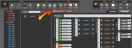
 See Also
See Also