Hardware Workspace Palette
- Click the Hardware tab to open the Hardware Workspace. The Hardware Palette is located on the left:
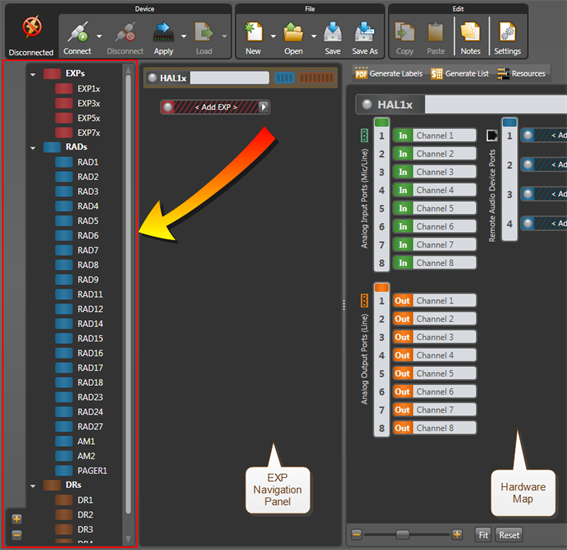
Displays a palette of hardware components (RADs, DRs, and EXP devices) that you can add to your audio system. You can add a device to your configuration by dragging an item from the palette and dropping it onto a highlighted region in the EXP Navigation Panel or the Hardware Map.
| UI Element | Purpose |
|---|---|
| Expansion Units |
Lists the EXP devices available to include in your HAL audio system. Drag and drop an EXP device onto one of the highlighted regions in the EXP Navigation Panel, or double-click an EXP device and Halogen will add it to the next available Expansion Bus port. note: Halogen only displays the EXP devices and the EXP Navigation Panel when the host HAL device contains an expansion port. Click the small down arrow to expand/collapse this device category. |
| Remote Audio Devices |
Lists the RADs available to include in your HAL audio system. Drag and drop a RAD onto one of the available RAD ports in the Hardware Map, or double-click a RAD and Halogen will add it to the next available RAD port. You can also drag and drop a RAD on a highlighted port region for a device in the EXP Navigation Panel. Halogen adds the RAD to the first available RAD port in the HAL or EXP device. note: When you double-click on a RAD in the palette or drag a RAD from the palette and drop it on a port region in the EXP Navigation Panel, Halogen adds it to the first available port in the currently selected HAL or EXP device. Click the small down arrow to expand/collapse this device category. |
| Digital Remotes |
Lists the DRs available to include in your HAL audio system. Drag and drop a DR onto one of the available DR or RAD ports in the Hardware Map, or double-click a DR and Halogen will add it to the next available port. You can also drag and drop a DR on a highlighted port region for a device in the EXP Navigation Panel. Halogen adds the DR to the first available port in the HAL or EXP device. note: When you double-click on a DR in the palette or drag a DR from the palette and drop it on the port region in the EXP Navigation panel, Halogen adds it to the first available DR port in the currently selected HAL or EXP device. Click the small down arrow to expand/collapse this device category. |
| Arrows | You can expand or collapse a category by clicking the small arrow to the left of the category name. |
| '+' Button |
Click this Button to show all items in the palette. |
| '-' Button | Click this button to hide all items in the palette. |
| Context Menu |
Right-click on the palette and in the context menu that displays an option to Show All and Hide All are available. Invoking the Hide All or Show All option from an individual device family's context menu will perform the hide/show operation for that family only. |

 See Also
See Also