RAD and DR Model Picker Windows
Choose the RAD or DR model to connect on the corresponding port. The Model Picker provides images and descriptions of each model available, so it is a good method to use if you are unsure of the details of each RAD and DR model.
RAD Model Picker: 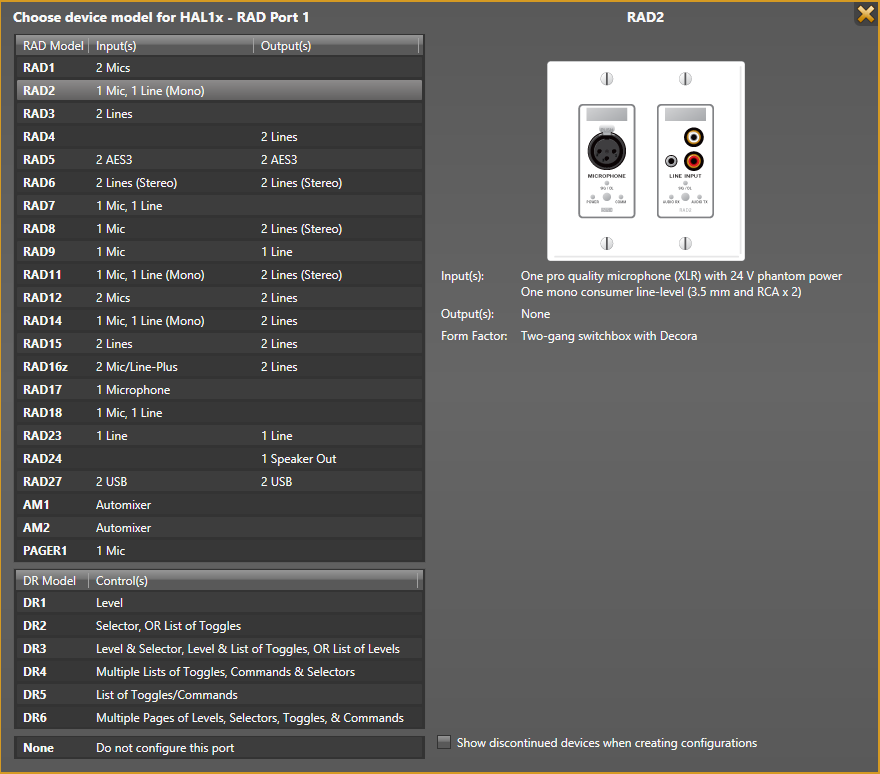 DR Model Picker:
DR Model Picker: 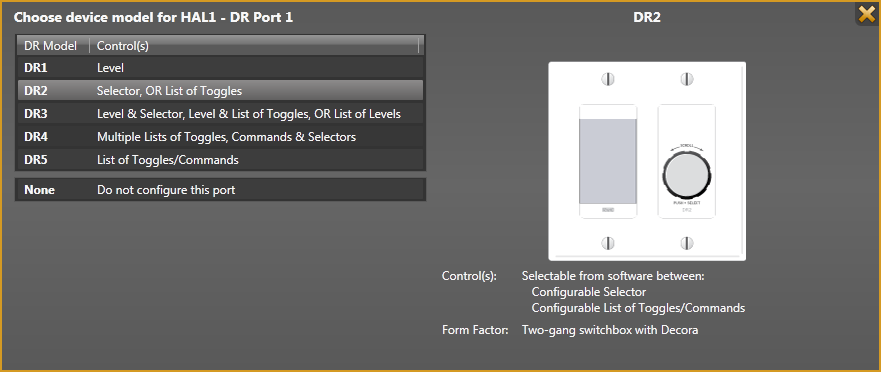
| UI Element | Purpose |
|---|---|
| Model list on left |
Displays a list of all available models, also listing the inputs, outputs, and/or controls available on the device. To view details of a specific device, hover your cursor over it. To select a device for the corresponding port, simply click it. note: Because you can connect DRs to RAD ports, the RAD Model Picker also includes the DR models. |
| Image on right |
An image of the highlighted device, along with a detailed description. note: When connected to a HAL, a message appears above the image indicating whether or not the selection matches the detected hardware: a green bar containing the word Match or an orange bar containing the word Mismatch. |

 See Also
See Also