EXP Navigation Panel
- Click the Hardware tab to open the Hardware Workspace. The EXP Navigation Panel is located in the Hardware Workspace between the Hardware Palette and the Hardware Map:
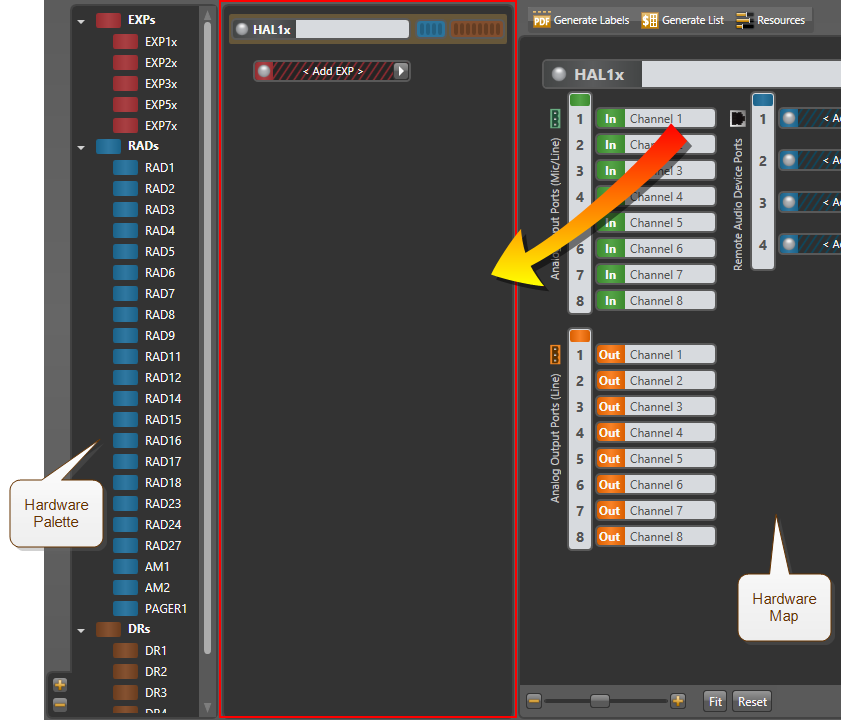
note: The EXP Navigation panel only appears in the Hardware Workspace when the HAL host device has an expansion port (e.g. HAL1x).
Displays the HAL device and a list of configured Expansion Units (EXPs). The EXP Navigation Panel allows you to:
- Add an EXP to the end of the list or insert one anywhere in this list.
- Move a configured EXP to another location in the list.
- Swap a configured EXP with another in the list.
- Delete a configured EXP from the list.
- Select an EXP device for copy/paste operations.
- Add a RAD or DR to the first available port in a HAL or EXP.
- View the current state of RAD and DR ports for a configured HAL or EXP.
- Set the HAL or EXP displayed in the Hardware Map.
For details see descriptions in the User Interface Elements section below.
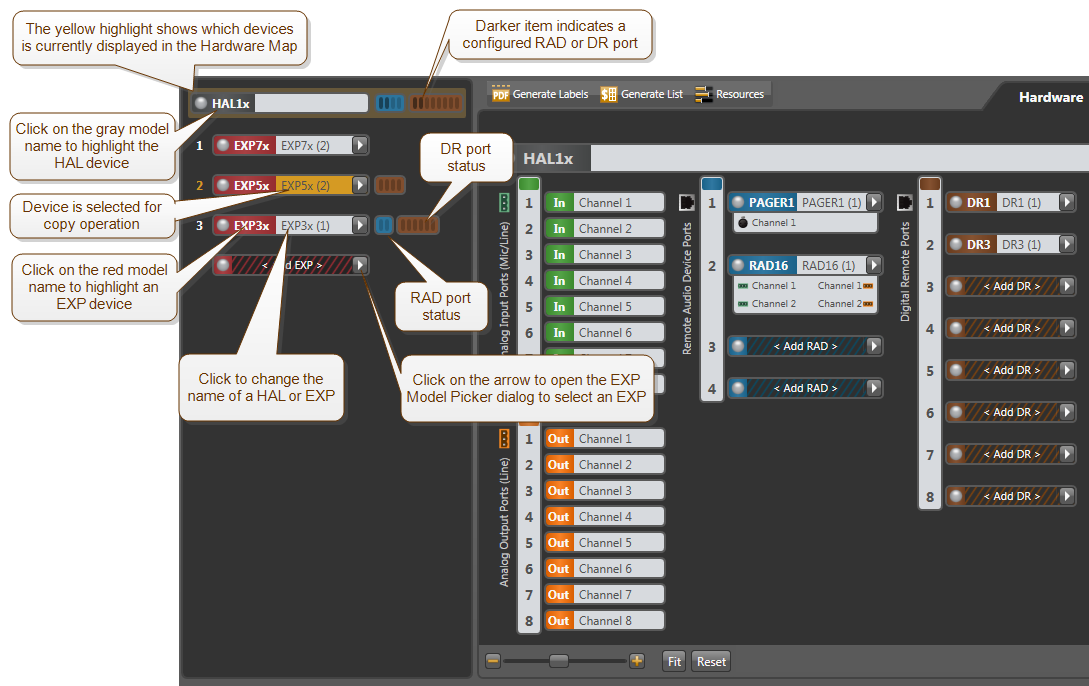
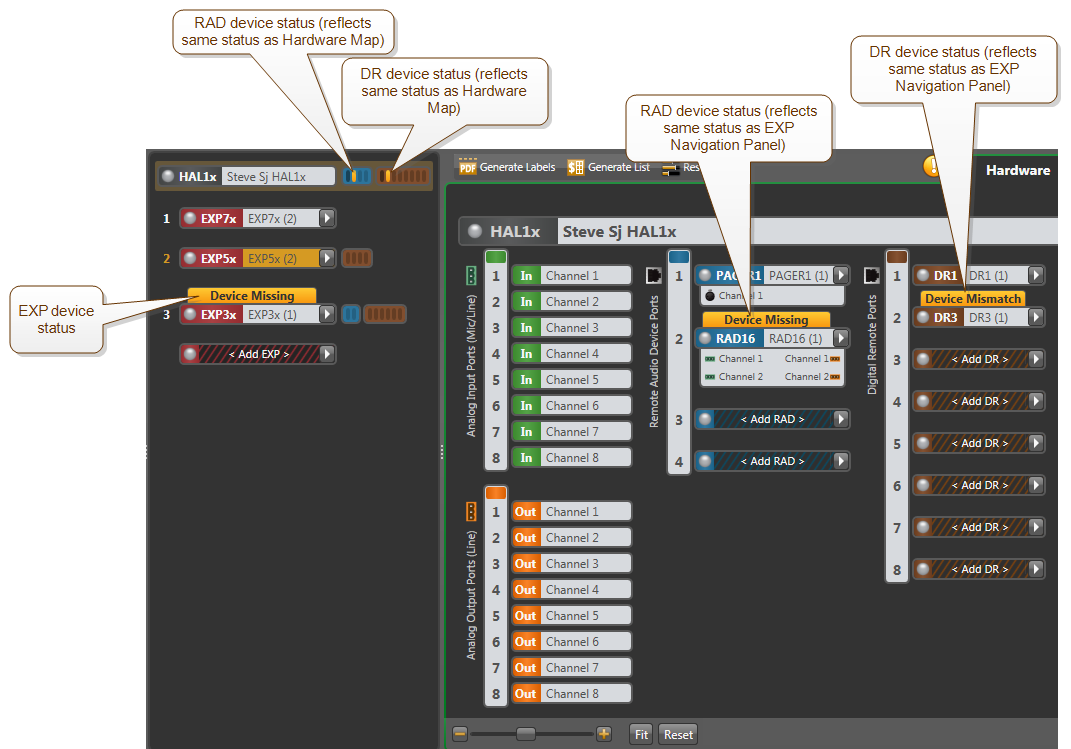
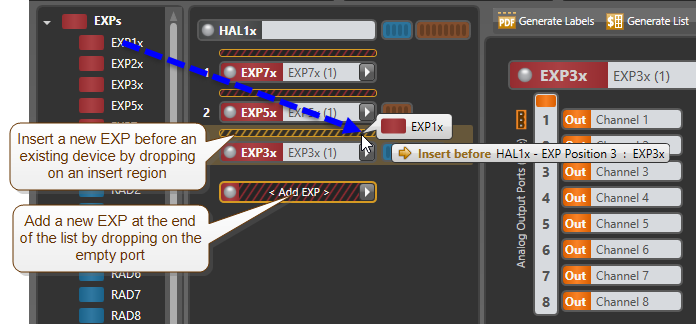
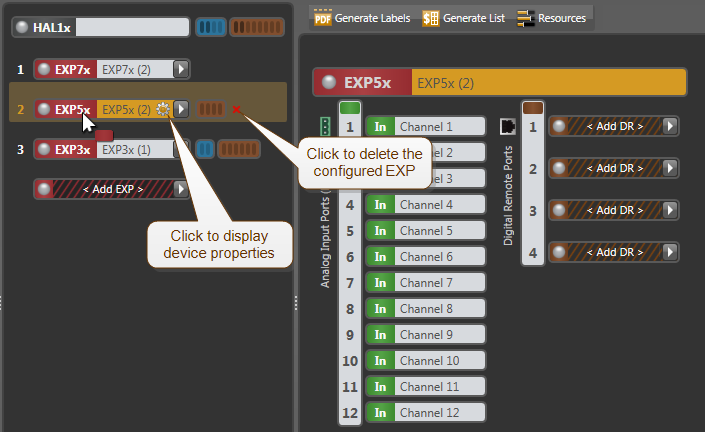
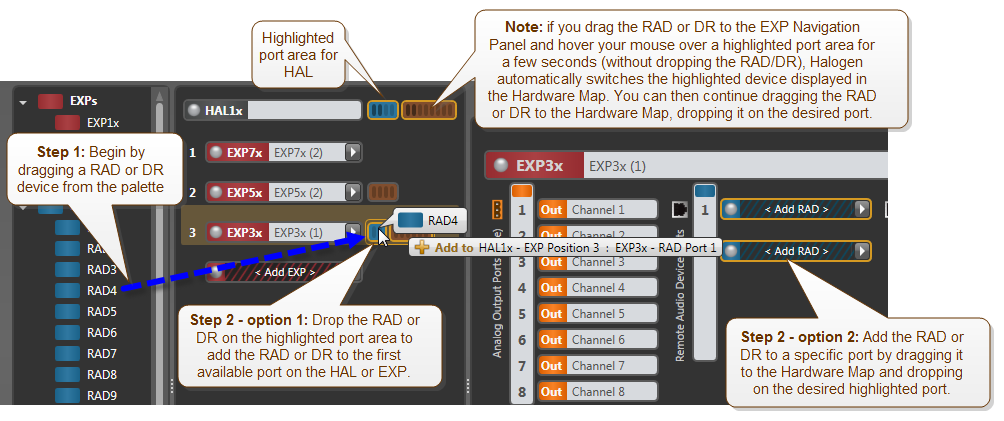
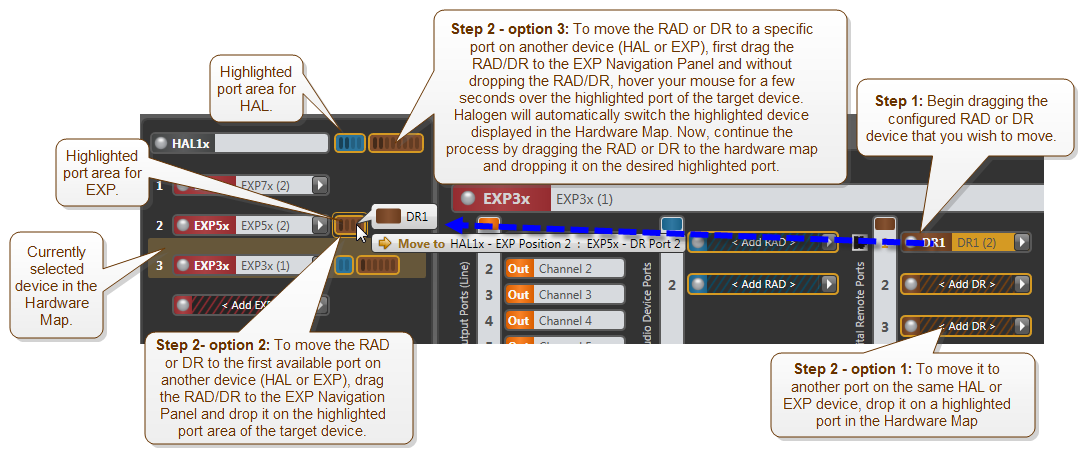
 See Also
See Also