Zone Processor
The Zone Processor block provides source selection, level control, and paging for an audio output zone. Included in every Zone Processor is an automatic connection to the Distributed Program Bus, which simplifies the wiring to multiple zones of background music and other common audio sources. Auxiliary inputs to the Zone Processor allow the addition of local inputs (for example, jukeboxes, TVs, laptops, or local microphones) reinforced in this zone only. Also included in every Zone Processor is a Priority Selector block for controlling source selection (via automatic or end user control), a Level block for controlling the zone volume, and a Paging Zone block connecting the zone to the HAL paging system (which ducks program audio when end users page into the zone).
The Zone Processor includes several powerful options for end user control of zone volumes and audio sources. If you need remote volume control only, link the Zone Processor's Level block level control to a DR1. If you need remote control of source selection only, link the Zone Processor's Priority Selector block selector control to a DR2. If you need remote control of both the volume and the source selection, link the level and selector controls to a DR3. You can also provide independent control of all zone volumes from a single location (for example, a hostess station or manager’s office), by linking each Zone Processor's level control with a corresponding level control on a single DR3.
For more details on the Zone Processor's functionality, see About Zone Processing.
Included here is basic information for adding a Zone Processor block to your system. For more details about working with the Zone Processor, including detailed procedures and example scenarios, see Zone Processing.
- Click the Processing tab to open the Processing Workspace.
- In the palette area, click the DSP tab.
- Expand the Paging/Room Combine category of blocks.
- Click and drag the Zone Processor block into your Processing Map. In doing so, the zone is automatically added to the Paging Manager as a destination for page audio, and the Zone Processor block is automatically connected to all Distributed Program Bus channels.
- If appropriate, wire in local inputs (audio reinforced in this zone only). If you need additional inputs, simply wire to the <Add> node or click the <Add> text.
- (Optional) Customize the name of the block, its local Input node(s) and Output node, and its paging Zone (in the green rectangle—this name appears in the Paging Manager) by clicking the current name and then typing a custom name in the text box that appears. Click the X to save the name.
- Open the Zone Processor block's properties by double-clicking the block or hovering and clicking the properties icon that appears in the upper right of the block's title bar. From here you can do the following:
- Work with the zone's input sources. In the Priority Selector block, you can configure up to three priority detectors. You can also manually select an input source and/or provide end user control over the source selection by linking the selector control to a DR2 or DR3. Note that the selections include both the Distributed Program Bus channels as well as the local inputs.
- Work with the zone volume. The output from the Priority Selector block feeds the Zone Processor's Level block, which controls the volume in the zone. If you plan to provide volume control to end users, it is this level control that you should link to a DR1 or DR3 level control. This Level block is located upstream from the Paging Zone block, thus ensuring that end users can adjust the volume of background music and other audio sources all the way to muted without attenuating the volume of incoming page audio.
- Configure paging parameters for this zone. The Paging Zone block provides all the audio and control necessary to receive page audio from the paging system. When the zone receives a page, the program audio received from the preceding Level block is attenuated by the Ducker Depth, and the page audio is summed into the output. Set the volume of the page audio using the Page Gain control. When a page is complete and the paging zone becomes inactive, the program audio returns to normal volume over the Ramp Back time.
note: More processing is often required to condition audio for reinforcement. This typically includes dynamics processing to limit SPL and protect loudspeakers, equalization to compensate for loudspeaker frequency response and room modes and reflections, and output level to match the maximum output of the DSP processor to the maximum input of an amplifier. To provide this conditioning, you can add Dynamics, Filter, and Output blocks to the processing map downstream of the Zone Processor.
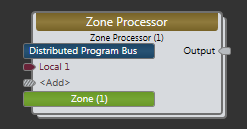
| UI Element | Purpose |
|---|---|
| Distributed Program Bus flag | Represents the automatic inclusion of the Distributed Program Bus channels |
| Local input node | Connection point for wiring local input to the Zone Processor block |
| Output node | Connection point for wiring the Zone Processor input to a specific output |
| <Add> node | Click to add another Input node, or wire to the <Add> node to automatically create a new channel. |
| Zone flag | Represents the Zone Processor's paging zone (and automatic connection to the paging system) |

| UI Element | Purpose |
|---|---|
| Priority Selector block | Select from the Zone Processor's input sources and configure up to three priority detectors. |
| Level block | Control the volume in the zone. |
| Paging Zone block | Configure paging parameters for the zone. |
For more details on these blocks internal to the Zone Processor, see About Zone Processing.
 See Also
See Also- About Zone Processing
- Common Features in all Processing Blocks
- Configuring a Zone with Priority Inputs and Selection Control
- Configuring Priority Inputs
- Creating a Zone Processor
- Paging and Room Combine Blocks
- Reference for Processing Blocks and Controls
- Testing a Zone Processor
- Using Priority Inputs without Selection Control
- Zone Processor Blocks