Level Block
The Level block controls the volume of an audio signal. The block includes a full-range level control from +12 dB to -88 dB. Provide end users with control over audio volume by linking a DR1 or DR3 Level control to the Gain control of the Level block. Limit the range of volume control by setting the Minimum and Maximum parameters. Selecting Off @ Min mutes the audio when the level control reaches the specified minimum value. A Mute switch in the Level block allows muting the audio without affecting the level control.
Use the Level block to control the volume of an audio signal.
- Click the Processing tab to open the Processing Workspace.
- In the palette area, click the DSP tab.
- Expand the Misc: level, delay, meter... category of blocks.
- Click and drag the Level block into your Processing Map.
- Wire it into your system in the appropriate location. If you need additional inputs or outputs, simply wire to the <Add> node or click the <Add> text. Each input channel is routed to the opposing output channel through a level control.
- (Optional) Customize the names of the block and/or the input and output channels by clicking their current name and then typing the custom name in the text box that appears. Click the X to save the name.
- Open the Level block's properties by double-clicking the block or hovering and clicking the properties icon that appears in the upper right of the block's title bar. The properties dialog box contains a Gain and Mute control that affect all of the Level block’s channels. From this dialog box, you can do the following:
- Set the Gain value by adjusting the slider or entering a value in the edit box.
- Provide volume control to end users by linking one or more DR1 or DR3 level controls to the block's Gain control. You can limit the range of end user volume control by adjusting the minimum and maximum values at either end of the level control. For example, to give the end user 24 dB of attenuation, set the minimum to -24 dB and the maximum to 0 dB. To change these values, click the minimum or maximum value displayed below the slider. An edit box displays in which you can set the Minimum and Maximum parameter values.
- Cause the audio to mute completely when dialed to the low end of its range by selecting the Off @ Min checkbox. Using the example range described above, checking Off @ Min provides continuous volume control from 0 dB to -23.9 dB and then mutes the audio completely.
- Mute all channels associated with the Level block—without changing the specified Gain value—by selecting the block's Mute checkbox. You can provide end users with control over this Mute parameter by linking the block's Mute control to a Logic In, DR2, or DR3 Toggle control.
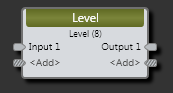
| UI Element | Purpose |
|---|---|
| Input node | Connection point for wiring input to the Level block. Each input channel is routed to the opposing output channel through a level control. |
| Output node | Connection point for wiring the Level input channel to a specific output |
| <Add> nodes | Click to add another Input/Output pair of nodes, or wire to the <Add> node to automatically create a new channel. |
(Hover over the thumbnail below to view the properties dialog box.)
| UI Element | Purpose |
|---|---|
|
Gain (Manual and Linkable Control) |
Sets the volume of all the channels in this Level block, also specifies the volume range with a Minimum and Maximum value. Change the volume by adjusting the slider or entering a dB value in the edit box. Provide end users with control over the volume by linking this Level Control to the Level Control of a DR1 or DR3. Change the range by clicking the Minimum or Maximum value and then typing new values in the edit box that appears. Default Gain = 0.0 dB; Default Minimum = -88.0; Default Maximum = 12.0 |
| Off @ Min Checkbox | When checked, causes the audio to mute completely when dialed to the low end of its range. |
| Mute (Manual and Linkable Control) | Mute the Level block's output(s) without changing the Gain value. Provide end users with output mute control by linking this Toggle Control to the Toggle Control of a DR2, DR3, or Logic In. |

 See Also
See Also