You are here: Key Audio Design Features > Presets > Preset Tasks > Viewing the Presets in which a Block is Included
There may be times when you want to view a list of the presets in which a specific block is included. A block's Preset References dialog box provides this information. You can also use this dialog box to update the block's parameter values in one or more of the listed presets.
To display a block's Preset References dialog box:
- Click the Processing tab to open the Processing Workspace.
- In your Processing Map, locate the block in question. Because the block is included in one or more presets, the blue preset bar appears at the bottom of the block.
- Click the small square in the middle of the bar:
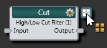 The block's Preset References dialog box displays:
The block's Preset References dialog box displays:  This dialog box displays a list of presets in which the block is included.
This dialog box displays a list of presets in which the block is included. - From the Preset References dialog box, you can open any of the presets (by clicking the preset name). You can also update the block's parameters by first changing its parameters to what you want and then clicking the Update button associated with the relevant preset in the list:

note: The presets are listed in priority order to make it easy to see which preset has most recently updated the block’s working values (it’s the preset on the top of the list). If the top-most preset were deactivated, the next preset in the list would update the block’s working values.
 See Also
See Also- About Presets
- Adding a Block to a Preset
- Adding a Link to a Preset
- Deleting a Preset Selector Group
- Deleting a Preset
- Moving a Preset to a Different Type or Selector Group
- Removing a Block from a Preset
- Updating a Block in a Preset
- Viewing All Presets and Active Presets
- Viewing the Contents of a Preset
- Viewing the Presets in Which a Block is Included