Device Mismatch
If the physical device connected to a HAL port differs from the device configured to be on that HAL port, a Device Mismatch message displays on that port in the Hardware Workspace. For example, suppose your configuration states that a DR2 is located on DR Port 3 on the HAL, yet the HAL detects a DR1 on that physical port. The DR Port 3 in the Halogen Hardware Workspace displays an orange Device Mismatch message: 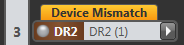
Hover your cursor over the orange message to see what physical device HAL detects on that port: 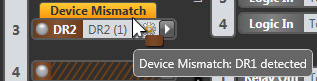
So what should you do? You have the option of reconnecting the physical devices to their proper ports (a major pain, yes?) or you can let the software take care of it for you. For details, see Swapping Hardware Devices.
Device Missing
If a device is configured on a HAL port but no device is connected to that port, a Device Missing message displays on that port in the Hardware Workspace. For example, suppose your configuration states that a DR2 is located on DR Port 2 on the HAL, yet the HAL does not detect any device connected to the port. The DR Port 2 in the Halogen Hardware Workspace displays an orange Device Missing message: 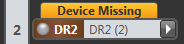
To correct this problem, connect a device to the port that matches the configuration. If you think there is a device already connected, check the wiring and status on the device and also the status for the port the device is connected to. This status can be located in halogen in the hardware workspace or in the device property dialog.
Device Unexpected
If a physical device is connected to a HAL port but no device is configured to be on that HAL port, a Device Unexpected message displays on that port in the Hardware Workspace. For example, suppose a device is connected to DR Port 5 on the HAL, yet the port is not configured. The DR Port 5 in the Halogen Hardware Workspace displays an orange Device Unexpected message: 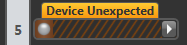
Hover your cursor over the orange message to see what physical device HAL detects on that port. 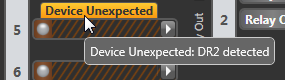
This problem occurs in two situations: either you have not yet configured the port or you have configured the wrong port. To correct the first situation, simply configure the port so that it matches the device that is already connected. In the second situation, look for a configured port that is displaying an orange Device Missing message. If this is the port that you intended to use with the connected device, simply move the configured device from the port displaying Device Missing (by dragging the colored device bar) to the port displaying Device Unexpected. 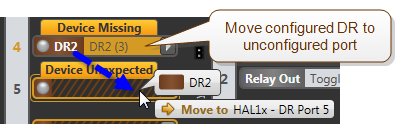
 See Also
See Also