Swapping Hardware Devices
You've pulled all the shielded CAT 5e cable, terminated all the connections, installed and connected the HAL and all the EXPs, RADs and DRs, and have taken great pains to identify each cable that connects the EXPs, RADs and DRs to the HAL device. You fire up Halogen and discover to your horror that there are mismatches in the Hardware Workspace. You've connected some of the EXPs, RADs and/or DRs to the wrong ports. You installed the hardware in the right physical locations, but you simply connected them to the wrong ports on the back of the HAL or EXP.
Your options? You could crawl around in the rack room disconnecting and reconnecting cables to ports, making obsolete your neat and tidy cable dressing OR you could make a few clicks in the software and resolve the problem while maintaining the integrity of your cable dressing and, more importantly, maintaining the integrity of the configured audio path, processing, presets, and control linking in the Processing Workspace—see warnings below. I don't know about you, but that second option sounds awfully appealing. The following procedure explains how easy it is to do.
To swap RAD or DR hardware devices:
- On the Hardware Map in the Hardware Workspace, click the title bar of the RAD or DR that you want to move.
- Drag the RAD or DR to the swap location and drop it there:
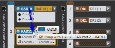
The hardware at that location moves to the original location of the RAD or DR that you are moving: 
Voila! That is all you have to do to fix your mis-wired hardware. All underlying changes in the configured audio stream (including control links) are made for you.
To swap EXP hardware devices:
- On the EXP Navigation Panel in the Hardware Workspace, click the title bar of the EXP that you want to move.
- Drag the EXP to the swap location and drop it there:

The hardware at that location moves to the original location of the EXP that you are moving: 
As with RADs, all underlying changes in the configured audio stream (including control links) are made for you.
warning! When resolving a mismatch problem as described above, there is one thing you DO NOT want to do! Do not simply delete the EXP, RAD or DR from the Hardware Workspace and then add it to another port. When you delete a piece of hardware, all references to it in the Processing Workspace are also deleted. So you would in essence be starting over. Instead, you should swap devices to place them on their matching ports. If necessary, another option is to move a device to an empty port.
warning! Moving a RAD from a HAL port to an EXP port could potentially exceed the maximum number of output channels on the expansion bus. If that maximum number of output channels (32 for HAL1, 512 for HAL1x) is exceeded the configuration cannot be applied to a HAL system. Also, if this happens while you are connected to a HAL system you will first be disconnected from HAL and then the move will be applied to the offline configuration.
 See Also
See Also