You are here: Key Audio Design Features > Control Links > Control Links Tasks > Viewing the links in which a control is participating
A single control can participate in multiple links. There will likely be times during and after your design that you need a reminder as to which links a particular control is a participant.
note: It is important to understand that, although a control can participate in multiple links, the control can be active in only one link at a time. See Changing the priority of a control link for details.
To view the control links in which a control is participating:
- Click the Processing tab to open the Processing Workspace.
- Find the control in question. Hardware controls are located in the Control palette, while processing block controls are located on the Processing Map (in the block's properties dialog box):

- Click the purple link icon associated with the control. If the control is a participant in only one link, that link's properties dialog box displays. If the control is a participant in multiple links, the control's Link References dialog box opens, displaying all the links in which the control is participating:
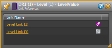 The link in which the control is currently active is also noted with a purple link icon.
The link in which the control is currently active is also noted with a purple link icon.
note: The links in the Links References dialog box are sorted in priority order.
 See Also
See Also