You are here: Key Audio Design Features > Control Links > Control Links Tasks > Opening a control link
You can open a control link to view its properties and participants as well as to test the link. There are two methods for opening the link.
To open a control link from one of the link participants:
- Locate one of the link participants, and then locate the control in question. Hardware controls are located in the Control palette, while processing block controls are located on the Processing Map (in the block's properties dialog box):

- Click the purple link icon associated with the control. If the control is a participant in only one link, the link's properties dialog box opens. if the control is a participant in more than one link, the control's Link References dialog box opens, displaying all the relevant links:
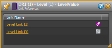 The link in which the control is currently active is also noted with a purple link icon. Click a link to open its properties dialog box.
The link in which the control is currently active is also noted with a purple link icon. Click a link to open its properties dialog box.
To open a control link from the All Links dialog box:
- Click the Processing tab to open the Processing Workspace.
- In the Processing toolbar, click Linking. The All Links dialog box displays, which lists all current control links (by type).
- In the All Links dialog box, click the appropriate tab. For example, if you're looking for a Level control link, click the Level tab.
 See Also
See Also