You are here: Working in the Halogen Workspace > Working in the Hardware Workspace > Opening and Editing Properties of a Hardware Device
Opening and Editing the Properties of a Hardware Device
Each hardware device (HAL, RADs, DRs, EXPs) has unique hardware properties that you can configure.
note: You can only configure the properties of a device that has been dropped into the Hardware Workspace.
To edit the hardware properties of a device:
- Click the Hardware tab to open the Hardware Workspace. Within the workspace, do one of the following:
- Right-click the device whose properties you want to configure. In the context menu that displays, click View Device Properties. The device's Properties dialog box displays.
- Double-click anywhere on the device (except on the editable block name). The device's Properties dialog box displays.
- Hover over the device name and click the properties iconthat appears in the upper right corner, as shown in this thumbnail:
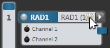 The device's Properties dialog box displays.
The device's Properties dialog box displays.
- Adjust the properties to your liking, and then click the X in the upper right corner to close the Properties dialog box.
note: When working in online mode, changes you make to the properties of a device take effect immediately.
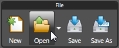
 See Also
See Also