User Interface Reference
Digital Remote (DR) Properties Dialog Box
Configure properties specific to this DR device (customizing a name for the device and, if relevant, configuring the Backlight Settings for its LCD screen.
Below is an image of the properties dialog box shared by the DR1, DR2, and DR3. The table below lists all the DR properties you may encounter and provides a definition of each.
note: When connected to a HAL, the properties also include a status bar below the DR name as well as a Locate button.
Below is an image of the property dialog box for the DR4 and DR5. The table below lists all the DR properties and provides a definition of each.
note: When connected to a HAL, the properties also include a status bar below the DR name as well as a Locate button.
Below is an image of the property dialog box for the DR6. The table below lists all the DR properties and provides a definition of each.
note: When connected to a HAL, the properties also include a status bar below the DR name as well as a Locate button.
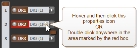

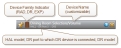
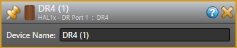


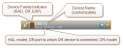
 See Also
See Also