Multi-Zone DR6 Example
Halogen includes a set of starter configurations, one of which is an example of a multi-zone application that includes a set of control pages for the audio system in a restaurant. This example features two DR6 devices for controlling audio in the zones and multiple users, each allowed access to control pages according to their needs. You can load this starter configuration as follows:
- Click on the Help drop-down menu button in the Halogen toolbar and select Browse Starter Configurations.
- In the dialog that opens, find ControlPages Multi-Zone Multi-User in the list of starter configurations and click on it:
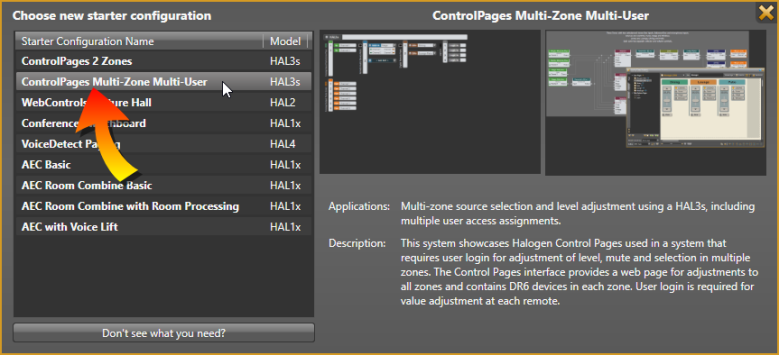
This creates a new configuration based on that starter configuration.
Please refer to this configuration in Halogen as you read the following sections.
As you can see in the starter configuration description above, this example showcases Halogen Control Pages used in a system that requires user login for adjustment of level, mute and selection in multiple zones: Dining Room, Lounge, and Patio. The Control Pages interface provides pages that allow various users to adjust the audio in all zones and contains DR6 devices in the Dining Room and the Lounge areas. User login is required for value adjustment at each DR6.
This scenario includes three users:
- a manager, who has control over audio in all zones
- a person who controls the audio in the dining room (DR6 number 1, located in the Dining Room)
- a person who controls the audio in the patio and lounge areas (DR6 number 2, Located in the Lounge)
This section explores the set of pages included in the starter configuration. To see these, open the Control Page Designer dialog by switching to the Processing Workspace, then click on the Control Systems drop down menu in the toolbar. Select Control Page Designer in the menu:
The dialog that opens looks similar to the following:
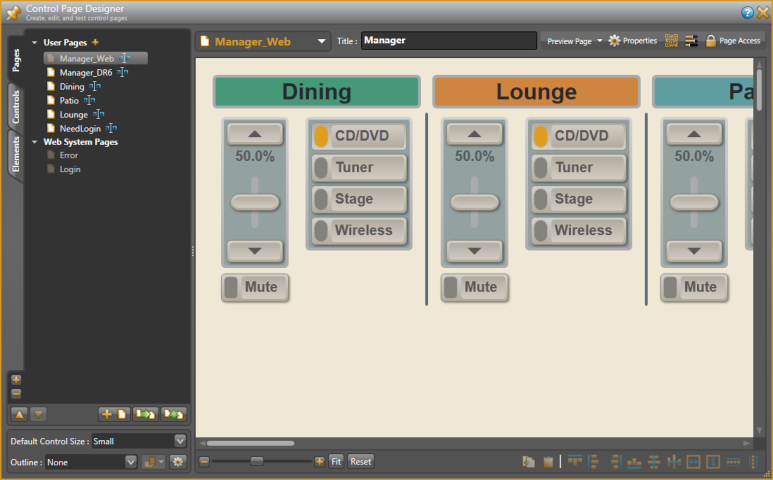
Overview of Pages
This example has the following pages:
| Page Name | Purpose |
|---|---|
|
Manager_Web |
Web-based control page for the Manager, allows control of audio in all three zones: Dining, Lounge, and Patio |
| Manager_DR6 | DR6-based control page for the Manager, allows control of audio in all three zones: Dining, Lounge, and Patio |
| Dining | DR6-based control page for the control of the Dining zone audio |
| Patio | DR6-based control page for the control of the Patio zone audio |
| Lounge | DR6-based control page for the control of the Lounge zone audio |
| NeedLogin | The default page when the Unsecured user is logged in - telling the operator to login to gain access to control pages |
First investigate the Manager-DR6 control page. To view this page in the Control Page Designer, select it in the current page drop down in the toolbar: .
.
The page appears similar to the following:
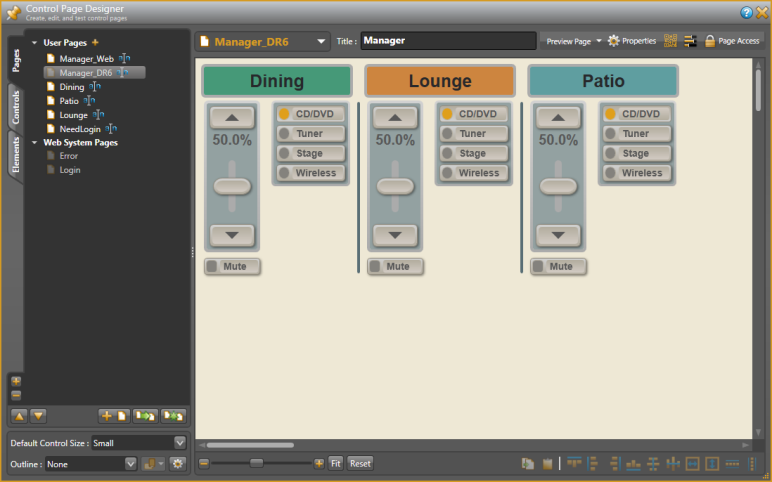
On this control page notice that there are controls for each of the three zone and the Page Title is Manager.
Now let's look at the Patio control page. Select this page in the current page drop-down menu in the toolbar. The Control Page Designer changes and appears similar to the following:
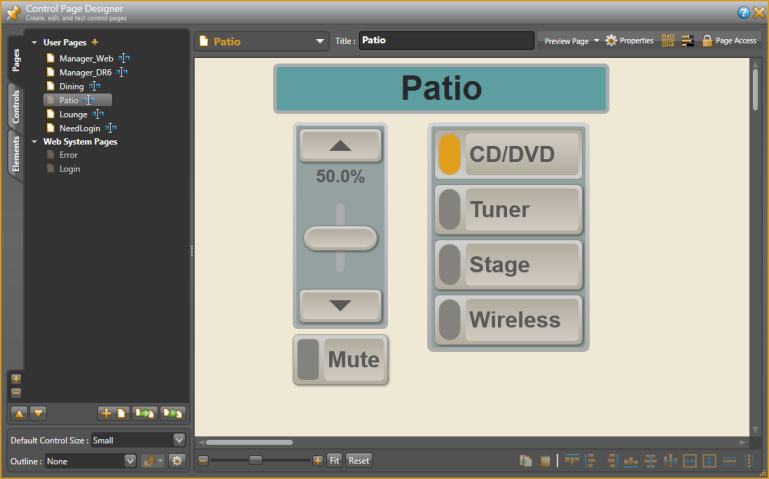
Notice that this control page includes only controls for the Patio zone. The Dining and Lounge control pages are similar, but include control for their respective zones.
One of the important features of this example system is providing a custom set of pages for each control system user. To view this aspect of the system, open the Configure Page Access dialog by clicking on the Page Access button in the Control Page Designer Toolbar:
Halogen opens a dialog similar to the following:
User Configuration
The bottom half of this dialog shows the set of control page devices and the control pages assigned to each. Notice that there are four users in this configuration: Unsecured, Manager, Patio-Lounge, and Dining. If you click on a blank area of a user row, you can see the set of pages assigned to that user. For example, for the Dining user, only the Dining page is assigned: .
.
Assigning Pages to Devices
The bottom half of this dialog shows the set of control page devices and the control pages assigned to each. Notice that there are the control page devices in this configuration: Web, Dining - DR6, and Patio-Lounge - DR6. If you click on a blank area of a device row, you can see the set of pages assigned to that device. For example, for the Dining - DR6 device, all pages are assigned except Manager_Web: . This is because the three users of this DR6 (Unsecured, Manager, and Dining) need access to those pages.
. This is because the three users of this DR6 (Unsecured, Manager, and Dining) need access to those pages.
This example has covered several aspects of the Multi-Zone DR6 starter configuration, especially focusing on user configuration and how the starter configuration has assigned control pages to both the users and to the DR6 in the Dining zone. To investigate more of this configuration, review the other control pages and how they are assigned to users and control page devices.
You can also try out the DR6 viewer for each DR6. In the Control Page Designer, click on the Preview Page drop-down arrow and select a DR6. Halogen opens a DR6 view window for the device you selected.
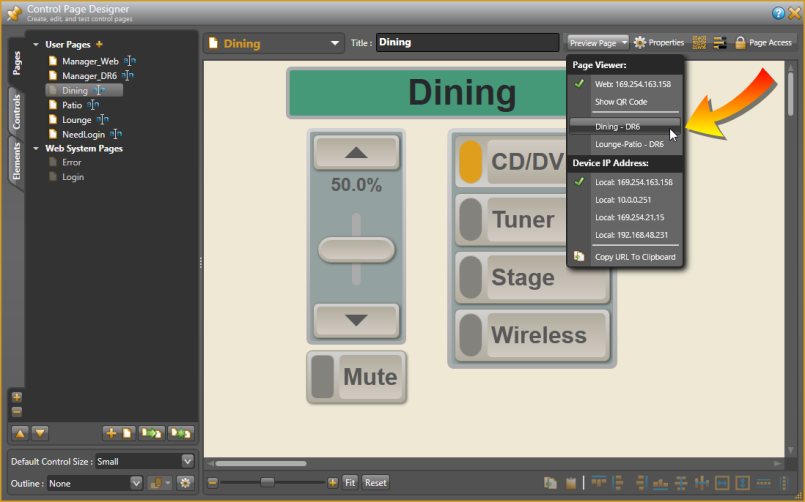
You can then use the DR6 simulator to see how the control pages and how logging in with various user access codes work:
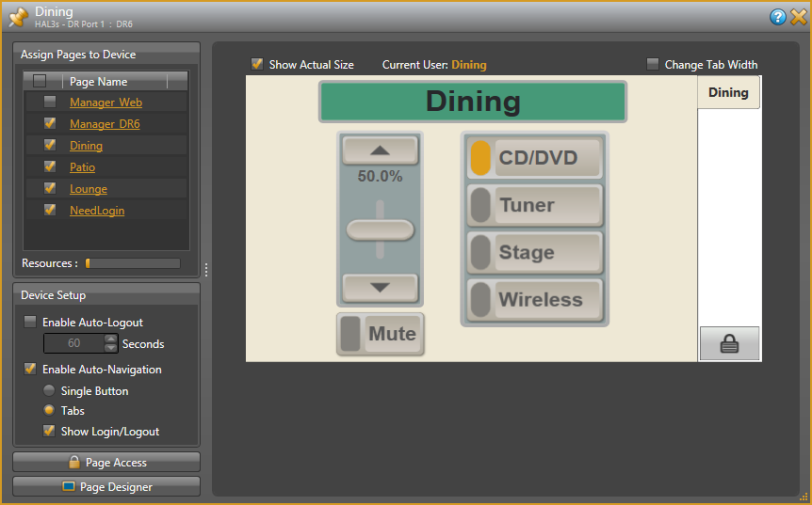
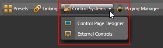
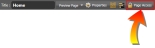

 See Also
See Also