Lecture Hall Web Example
Halogen includes a set of starter configurations, one of which is an example of a lecture hall application that includes a set of web-based control pages to control the audio system. You can load this starter configuration as follows:
- Click on the Help drop-down menu button in the Halogen toolbar and select Browse Starter Configurations.
- In the dialog that opens, find Web Controls Lecture Hall in the list of starter configurations and click on it:
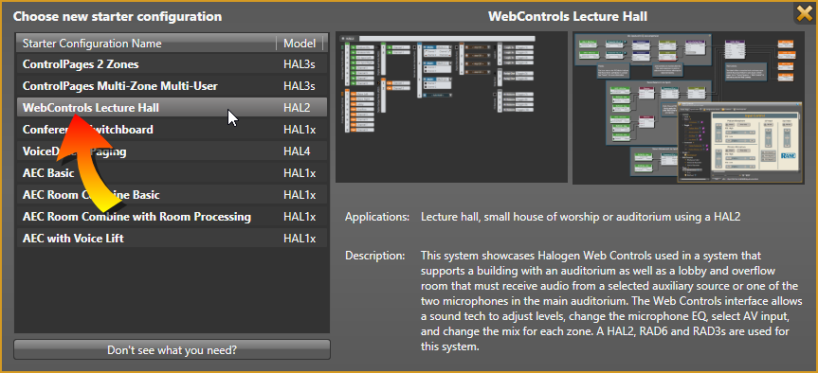
This creates a new configuration based on that starter configuration.
Please refer to this configuration in Halogen as you read the following sections.
As you can see in the starter configuration description above, this example showcases Halogen Control Pages used in a web-based system that supports a building with an auditorium as well as a lobby and overflow room that must receive audio from a selected auxiliary source or one of the two microphones in the main auditorium. The Web Controls interfaces allows a sound tech to adjust levels, change the microphone EQ, select AV input, and change the mix for each zone. The configuration uses a HAL2, RAD6 and RAD3s.
This section explores the Input Control control page. To see this page, open the Control Page Designer dialog by switching to the Processing Workspace, then click on the Control Systems drop down menu in the toolbar. Select Control Page Designer in the menu:
The dialog that opens looks similar to the following:
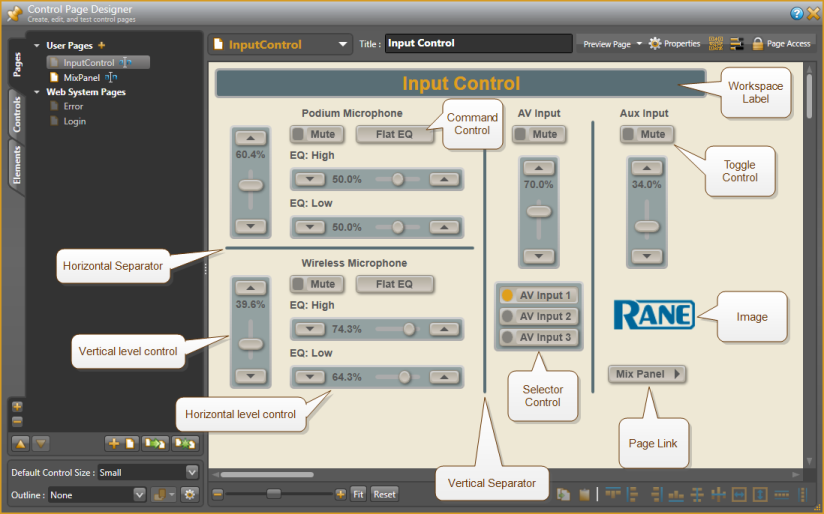
Controls
Each of the controls on the Input Control page are linked to other controls in the configuration. To investigate these links:
- Change to the Controls tab in the Control Page Designer by clicking on its name.
- Click on a control in the page layout area to select it
- Find the highlighted item in the Controls palette
- Click on the purple link icon to open the link dialog
- Observe the dialog that opens for this link
The following illustrates opening the link dialog for the podium microphone level control:
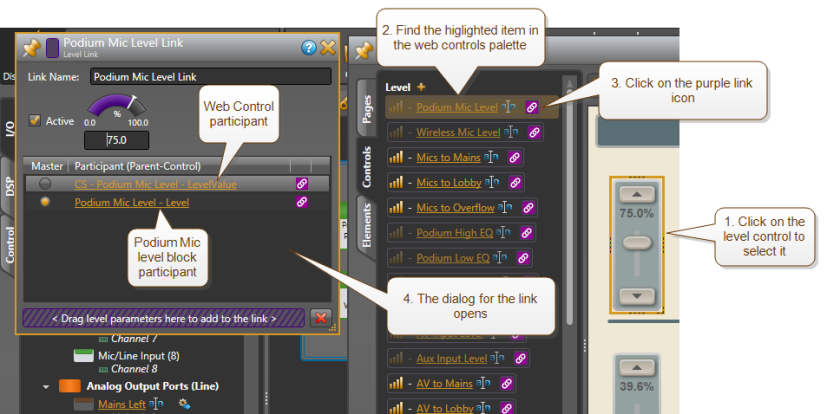
From there you can see all of the participants in the link. In this case there are two: the Control Pages control and the Podium Mic Level control.
To provide information to the end-user, this example has set the control labels to meaningful text. For example, select the podium mic level control in the page layout area and notice Halogen selects the control as the primary selection and its label in a darker color as a secondary selection. Also, notice that you can reposition the label independently from the control, providing greater labeling flexibility:
Image and Other Elements
The Input Control page also uses an image and other elements to enhance the appearance and usability of the control page.
Notice, for example, that Vertical and Horizontal separators divide the functional areas of the page: Podium Microphone, Wireless Microphone, AV Input, and Aux Input.
Page Link
Because this control pages configuration includes two control pages, the Input Control page includes a page link which allows the user to change to the other page: Mix Panel.
This example has covered several aspects of the Lecture Hall starter configuration, especially focusing on the Input Control control page. To investigate more of this configuration, switch to the MixInput page by selecting it in the selected page drop-down menu in the Control Page Designer toolbar: . This page is another example of how to create a Halogen control page.
. This page is another example of how to create a Halogen control page.
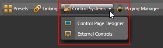

 See Also
See Also