You are here: Reference for User Interface Elements > Processing Workspace Interface and Dialog Boxes > Links Dialogs > Link References
Link References Block
How to Access
- Click the Processing tab to open the Processing Workspace.
- On a control (located in a block on the Processing Map or on the Control palette) that is participating in at least one link, click its link icon. You'll know the control is a participant in a link if its link icon is bright purple (meaning it is active in a link):
 or white (meaning it is participating in at least one link, but is inactive):
or white (meaning it is participating in at least one link, but is inactive):  If the control is a participant in two or more links, its Link References dialog box opens, displaying all the links in which it is participating. If the control is a participant in only one link, that link's properties dialog box opens.
If the control is a participant in two or more links, its Link References dialog box opens, displaying all the links in which it is participating. If the control is a participant in only one link, that link's properties dialog box opens.
Purpose
Displays all the links, in priority order, in which the control is a participant. The highest priority link is at the top of the list. Provides access to the properties dialog box for each link.
User Interface Elements
| UI Element | Purpose |
|---|---|
| Title Bar | Identifies the control. The annotated image below describes each element of the text in the title bar: |
| Link Name | The list of links in which this control is a participant. Each link name is a hyperlink that, when clicked, opens that link's properties dialog box. |
| Link Icon | Shows the state of the control in each link. Bright purple indicates that the control is active in the link. White indicates the control is not active in the link. A control can be active in only one link at a time. It is always active in the active link that is highest in the control link priority list. list. |
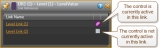
 See Also
See Also