Control Page Property Dialog Box
This is a sub-dialog of the Control Page Designer dialog. To access the Control Page Designer, see Control Page Designer Dialog Box
Provides the ability to view and modify properties for the currently selected control page.
All of the color properties below use a common set of controls similar to the following:
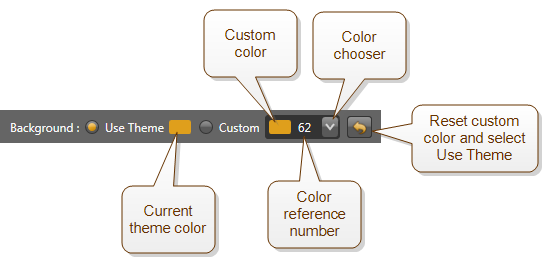
When the Use Theme is configured, which is the default, Halogen uses the current page theme color.
When Custom is configured, Halogen uses the color shown in the color chooser. To select a new custom color, click on the color chooser drop-down arrow and scroll the list to find the color that you desire to use, then click on it.
The number beside the color in the color chooser is a unique reference number for that color to help you set the custom color to a specific color, perhaps matching a custom color that you've selected for a page element.
The color reset button ![]() resets the custom color to the current theme color and changes the selection to Use Theme.
resets the custom color to the current theme color and changes the selection to Use Theme.
| UI Element | Purpose |
|---|---|
| Page Name | This property is the unique name for the page and is also shown in the Pages palette of the Control Page Designer and in the page selection drop-down menu in the toolbar. Halogen also uses this name as the web page html file name and so must be unique and contain only letters, numbers and the underscore character (_). |
| URL and Copy URL button |
The URL shows the full path to the web page, using the selected Halogen/HAL web server IP address. (HAL if you are connected to a HAL, Halogen if not) note: Choose the web server IP to use by clicking on the Preview drop-down menu in the Control Page Designer toolbar and selecting an IP address in the Device IP Address area. Click Copy URL to copy the URL string to the clipboard. You can then paste to a web browser's address bar to open and view the web control page. |
| Page Title |
This is the text that appears in several places:
Halogen initializes the Title property using the initialPage Name with spaces in place of underscore characters. |
|
Theme |
Each page has a theme, which is a set of colors for the control page and all of the page elements on that page. Selecting a page theme allows you set all of the colors for existing page elements at once. Any new page elements that you add to the page also use the current page theme for their colors. Halogen Control Page Designer includes several themes, Light (which is the default), Dark, Blue, etc. To set a new theme, click on the theme drop down control and choose the desired theme. note: When you change the Theme setting, Halogen changes all of the colors for page elements that are currently set to Use Theme. Changing the page theme does not override any Custom color settings that a page element is using. |
|
Background color |
This is the background color setting for the control page. |
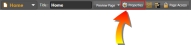

 See Also
See Also