Configure User Access
If you’d like to restrict access to control pages you can add additional users to your configuration and configure page access settings.
Halogen allows you to assign each control page to specific users. Initially there is a single user, Unsecured, and Halogen assigns every control page to that user. The Unsecured user does not have an access code, so all end-users can access all pages without being required to enter a code.
To restrict access to control pages, you create additional users, associating an access code with each. Then you can change the control pages assigned to each user as you wish so that the user has a set of accessible pages. To access their set of pages, the user must enter the access code on the login page.
tip: You do not need a unique control page user for every person that uses control pages. You can create users in any manner and for any reason. For example, create a single user for all receptionists. Then you can assign pages to this user and give the access code to all receptionists to use in order to gain access to this set of pages.
To configure control page assignments, click on the Page Access menu button in the Control Page Designer toolbar. 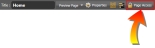
In the dialog that opens, the upper area displays two lists: Users on the left and Control Pages on the right:
note: The bottom portion of the Configure Page Access dialog is for assigning control pages to devices. For information about this task, which is a earlier in this section, see Assign Pages to the Web server and DR6 Devices. For all details about the Configure Page Access dialog see Configure Page Access Dialog Box.
To add new users to the configuration, click on the  button.
button.
This brings up a dialog where you can enter a name and access code for a new user: 
To change the pages assigned to a user, first select the user in the list on the left (click anywhere in the row for the user except on the hyperlink). Then, in the list of control pages on the right, check or uncheck the boxes as desired. When a box is checked, the page is assigned to the selected user and when unchecked it is not assigned to that user.
To select a default page for the selected user, click the radio button to the right of the control pages list. The default page is the first page displayed when the user logs in.
note: For a user to have access to a specific control page on a particular device (including the web), you must assign it to both the user and to the device.
