Assign Pages to the Web server and DR6 Devices
The Control Page Designer allows you to develop control pages that an end-user can view and interact with on a variety of devices. These can include a web-browser based device, such as a tablet, in which case the HAL's built-in web server provides the pages to the device. In addition, you can also include one or more DR6 devices that can display control pages. Because of this variety, Halogen allows you to flexibly assign each control page to the set of devices it needs to appear on. This means you can create some control pages specifically for the web, some for various DR6s, and some for universal use both on the web and DR6 devices.
When you create new control pages or add new DR6 devices to a configuration, Halogen automatically assigns all pages to the web and to the DR6s. This way, if you want every control page to be available on every device, you don't need to do anything. If you'd like to change page assignments, however, Halogen includes the Configure Page Access dialog which allows you to do so.
To configure control page assignments, click on the Page Access menu button in the Control Page Designer toolbar. 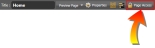
In the dialog that opens, the lower area displays two lists: Devices on the left and Control Pages on the right:
note: The top portion of the Configure Page Access dialog is for user configuration and assigning control pages to users. For information about this task, which is a little later in this section, see Configure User Access. For all details about the Configure Page Access dialog see Configure Page Access Dialog Box.
To change the pages assigned to a device, first select the device in the list on the left (click anywhere in the row for the device except on the hyperlink). Then, in the list of control pages on the right, check or uncheck the boxes as desired. When a box is checked, the page is assigned to the selected device and when unchecked it is not assigned to that device.
note: For a user to have access to a specific control page on a particular device (including the web), you must assign it to both the user and to the device.
