Configure Page Access Dialog Box
You can access this dialog in two ways:
From the Control Page Designer dialog
To access the Control Page Designer, see Control Page Designer Dialog Box
Click on the Page Access menu button in the Control Page Designer toolbar:
From the DR6 Viewer dialog
To access the DR6 Viewer, see DR6 Viewer Dialog Box
Click on the Page Access button in the lower left of the dialog:
Provides the ability to view and modify the settings for user and device access to control pages. You can assign control pages to both users and devices (including the HAL web server), providing a flexible system for ensuring that each user has access to the appropriate set of control pages on each device in the HAL configuration.
The Configure Page Access dialog is divided into two major areas:
This area allows you to add, delete and configure users who need access to HAL System Control Pages. You can configure the set of pages that each user has access to.
This area allows you to configure the set of control pages that each device has access to, including all DR6 devices in the configuration and the HAL control page web server.
| UI Element | Purpose |
|---|---|
| List of Devices and Resources |
This list shows all control page devices in the configuration and resources used by each. note: The HAL control page web server is a control page device in the HAL system. The name for this device is Web and it does not show a name hyperlink or resources bar. Click on the device name hyperlink (DR6 only) to open a DR6 Viewer for the device. |
|
Assign to: |
Shows the currently selected Device. The settings in the List of Control Pages below apply to this device. |
| List of Control Pages |
Shows all control pages and allows you to assign them to the selected device. Click on the page name hyperlink to view the control page in the Control Page Designer. |
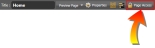

 button. This opens a window that allows you to enter a new user name and access code:
button. This opens a window that allows you to enter a new user name and access code: 
 See Also
See Also