Picture a school cafeteria. Each weekday lunch is served from 11:45 am to 1:00 pm. But at all other times the room is for band & choir classes. In this example, we’ll use a selector event that sets up the HAL system for lunch at the proper time, but otherwise provides the band room settings. There is no need for a manual override in this example. The school simply needs the two snapshots of the audio system to just work with no end user intervention. No staff training. No support calls.
During lunch, only a single microphone is needed. For band and choir, there are four mics that must work.
First we’ll set up a selector event, then link directly to a 2-position selector that provides the audio set up as required. Given how the audio flow is designed, there is no preset required in this case. See the Processing Workspace audio flow in this Figure:
Setup the selector event
- Create a new event, and click the underlined yellow default name to open the details.
- Rename the event to “Band (Active) – Lunch (Inactive)” in the Name field. This is perhaps overly descriptive, but some future installer will appreciate it.
- Set the Type – Just below the name, click Select to allow this event to be linked to the 2-position selector in the audio flow.
- Recurrence – Weekly is the default and what we need, and to the right, click every weekday, Monday through Friday. All five weekdays should be highlighted in yellow.
- At the bottom, set the Start At time to 11:45:00 AM, and the End At time to 1:00:00 PM.
Link the event to the processing workflow selector
- To link the selector event to the 2-position selector, open the selector to view its properties (double-click its title bar). Drag the chain symbol link icon
 in the selector onto the Event Manager’s link symbol to the right of the event name.
in the selector onto the Event Manager’s link symbol to the right of the event name.
Test the event and processing selector
Test that the selector moves as desired by clicking the Activate Trigger and Inactive Trigger buttons of the event to verify the correct behavior in the processing workspace.
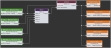

 See Also
See Also