Device Setup
This is a component of the DR6 Viewer dialog. To access the DR6 Viewer, see DR6 Viewer Dialog Box
The Device Setup area appears in the bottom-left side of the dialog: 
The device setup area of the DR6 Viewer dialog provides configuration settings for:
- Automatic user logout
- Automatic page navigation
In addition, this area provides buttons to open the Control Page Designer and the Configure Page Access dialogs.
| UI Element | Purpose |
|---|---|
|
Enable Auto-Logout checkbox Timeout textbox |
Enables or disables the auto-logout feature for the DR6 device. When unchecked the current user remains logged in to the DR6 device until another user logs in or the current user logs out by pressing a Logout button on the device. When checked, the DR6 automatically logs the current user out of the device after it has been idle (i.e. the screen is not touched) for the timeout period. To log the user out, the DR6 changes the current user to Unsecured. note: Auto-Logout is not implemented in the DR6 Simulator. |
|
Enable Auto-Navigation checkbox Auto-Navigation type selector |
Enables or disables the auto-navigation feature for the DR6 device. When unchecked the DR6 does not provide automatic navigation buttons in the screen. When checked, the device automatically generates page navigation buttons in one of two selectable forms: Single-Button or Tabs. |
| Show Login/Logout checkbox |
Enables the Login/Logout button in the Auto-Navigation Single-Button popup window or in the Navigation Tab panel, depending on the selected auto-navigation type: Pressing this button opens a popup window that allows the current DR6 user to enter a new Access Code (to login another user) or to logout of the DR6 device. |
| Page Access button | Opens the Configure Page Access dialog box. For more information, see Configure Page Access Dialog Box |
| Page Designer button | Opens the Control Page Designer dialog box, and selects the current DR6 Viewer page. For more information see Control Page Designer Dialog Box |




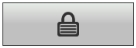
 See Also
See Also