User Interface Reference
This is a sub-dialog of the Control Page Designer dialog. To access the Control Page Designer, see Control Page Designer Dialog Box
Click on the DR6 Resources menu button in the Control Page Designer toolbar:
Provides the ability to view the resources consumed by all DR6 devices configured in the Hardware Workspace.
The dialog displays a list of the configured DR6 devices. The columns of the list are as follows:
| UI Element | Purpose |
|---|---|
| Device |
The name hyperlink of the DR6 device. Click on the hyperlink to open the property dialog for the device |
|
Resources |
Displays the bar graph of the resources used on the DR6 device. Hover your mouse over the bar to see the actual percentage of resources used: When you've added more resources to a DR6 than are available in the device, the dialog displays the bar in red: note: Images require the most resources on a DR6. If a DR6 shows over 100% resources used, first check the number and size of the images you are using on the control pages assigned to the DR6. Reduce them if necessary to bring the resource usage to below 100%. |
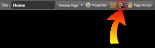



 See Also
See Also