Source Wire Tag
A source wire tag provides an input node for an audio connection that you can use with one or more destination wire tags. The source wire tag also provides the name for the set of source and associated destination wire tags that use the connected audio channel. The source wire tag provides the properties to set the font and background color for all wire tags in the associated set. A set of wire tags for a single audio channel can have only one source wire tag.
Use a Source Wire Tag to connect an audio input signal to a set of Destination Wire Tags (one or more).
- Click the Processing tab to access the Processing Workspace.
- Below the processing palette (to the left of the workspace) is an icon for adding a source wire tag to the processing map. You have two options for adding the source wire tag to the workspace:
- Click and drag the Source Wire Tag into the Processing Map. (Holding the wire tag at the edges of the workspace auto-scrolls to other areas). Once the hashed drop target is in position release the mouse button to add the wire tag to the workspace:

- Double-click on the Source Wire Tag icon or text to add the wire tag to the right of the currently selected block(s) in the workspace. If nothing is selected, Halogen positions the wire tag in the middle of the visible portion of the processing map.
- Click and drag the Source Wire Tag into the Processing Map. (Holding the wire tag at the edges of the workspace auto-scrolls to other areas). Once the hashed drop target is in position release the mouse button to add the wire tag to the workspace:
- Connect the source wire tag to your configuration by wiring its input node to an existing block's output node:
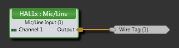
- Open the source wire tag's properties by double-clicking on a blank area of the wire tag or hovering and clicking the properties icon that appears on the wire tag's right side. The properties dialog box contains properties to set the wire tag's name and its appearance. From this dialog box, you can do the following:
- Set the name for the wire tag set.
- Set the font color for the wire tag set.
- Set the background color for the wire tag set.
note: The name, font color and background color are used for all wire tags in a set. This includes the source wire tag and all destination wire tags that are associated with the source.

| UI Element | Purpose |
|---|---|
| Text |
The text in the source wire tag is the name of the tag. Use this to uniquely identify the tag in your processing map. All destination wire tags associated with a source wire tag display the same name. To change the name, click on the name and edit the text that appears in the popup window. Click the X on the right side of the popup or press the Enter key to save your changes. note: Source wire tag names must be unique across all source wire tags. |
(Hover over the thumbnail below to view the properties dialog box.)
| UI Element | Purpose |
|---|---|
|
Name |
The name of the wire tag uniquely identifies the set of wire tags in the processing map. This name appears in the source write tag and all associated destination wire tags. note: When entering names and other text, such as labels and notes, you can use nearly any Latin character and many symbols. For more details, see Allowed Display Characters. |
|
Font Color |
The color of the wire tag's name text. Halogen uses this color in all wire tags in the set: the source wire tag and all associated destination wire tags. |
| Background Color | The color of the wire tag's background. Halogen uses this color in all wire tags in the set: the source wire tag and all associated destination wire tags. |
 See Also
See Also