Room Processor Block
A Room Processor block exists for every possible room in a room combine situation (with room being defined as a base room or the combination of two or more base rooms). Within each Room Processor is a set of pre-wired processing blocks which you can configure to your liking. Included is a Gain-sharing Mixer, Mixer, Selector, Level, and Paging Zone block. Within these blocks, you can configure audio processing specific to this room as well as create control links for end user control. From the Room Processor, you can also add blocks to the room's main preset (which is automatically activated when the room is in use) as well as add custom presets (which can include blocks both internal and external to the Room Processor).
Perhaps the most important concept to remember is that each room has its own Room Processor, and the configuration of one room's Room Processor has no impact on another room's Room Processor—even if they contain one or more of the same base rooms. Think of each room in your room combine as a unique entity, and approach each Room Processor as if it is a standalone configuration.
For general details about working with the Room Combine feature, see About Room Combine.
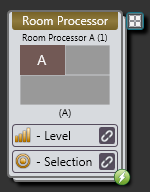
| UI Element | Purpose |
|---|---|
| Room Layout |
Shows the room to which this Room Processor belongs. |
| Preset Icon (upper right) |
To add the entire Room Processor and its child blocks to a preset, click and drag this icon and drop it into the preset (in the All Presets dialog box or in the individual preset properties dialog box). |
| Level & Selection links (lower) | When the Show commonly linked room processor controls option is checked in the Room Combine Processor dialog the Level and Selection parameter for each room processor is shown for linking. |
| In Use Round Green Icon (lower right corner) | Its presence indicates the room is in use. In other words, the current wall configuration is such that this specific room exists and its settings are active and heard. |
| UI Element | Purpose |
|---|---|
| Room Presets Icon |
Launches the All Room Presets dialog box containing preset(s) specific to this room. The room contains a main preset (a Toggle preset) that is created automatically when the room is created. This preset, which cannot be deleted, is activated when this room is in use. If desired, you can customize this preset by adding additional blocks and/or control links to it. Anything you add to this preset is automatically activated when this room is in use. You can also create additional custom presets for each room that can be activated/deactivated by end users. One example would be when the room must be set up to face north today, but east tomorrow. |
| Gain-sharing Mixer block |
Automates the mix of multiple microphone input signals into a single output channel. note: In the Room Processor for a combined room, the Mic In inputs from all the constituent base rooms are combined in the rooms' Room Processor Gain-sharing Mixer block. (See image above of Combined Room Room Processor Properties) |
| Mixer block |
Mixes multiple input signals into a single output channel. note: In the Room Processor for a combined room, the Line In inputs from all the constituent base rooms are combined in the rooms' Room Processor Mixer block. (See image above of Combined Room Room Processor Properties) |
| Sum block | Mixes the Gain-sharing Mixer and Mixer signals into a single output channel. |
| Selector block | Provides the ability to select among input choices. In a room combine, the choices are either local room audio only (the default), or any Distributed Program Bus inputs (if the Distributed Program bus is configured). The block contains a Selector control that you can link to a remote device, giving end users the ability to select the input they want. |
| Level block | Controls the volume of the audio heard in the room. |
| Paging Zone block |
Creates an output from the HAL Paging System. This block provides the audio processing and control required to duck program audio and insert page audio into the room. note: In the Room Processor for a combined room, the Paging Zones from all the constituent base rooms are combined in the rooms' Room Processor Paging Zone block, meaning a page to any of the zones is automatically sent to all the zones in the combined room. (See image above of Combined Room Room Processor Properties) |
| Room Layout graphic | Shows the room to which the Room Processor belongs. |
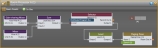
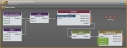
 See Also
See Also