You are here: Working in the Halogen Workspace > Working in the Processing Workspace > General Processing Workspace Tasks > Adding a Label
In the Processing Workspace, you can add custom labels which can serve as a place to capture notes about the configuration or to simply mark the boundaries for different groups of blocks.
To add a label to your processing workspace:
- Click the Processing tab to access the Processing Workspace.
- Below the processing palette area (to the left of the workspace) is an icon and text for adding labels to the processing workspace. You have two options for adding the label to the workspace.
- Click and drag the label into your Processing Workspace. (Holding the label at the edges of the workspace will auto-scroll to other areas). Once the hashed drop target is in position release the mouse button to add the label to the workspace.
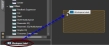
- Double-click on the workspace label icon or text to add the label to the right of the currently selected block(s) in the workspace. If nothing is selected the label will be positioned in the middle of the visible portion of the workspace.
- Click and drag the label into your Processing Workspace. (Holding the label at the edges of the workspace will auto-scroll to other areas). Once the hashed drop target is in position release the mouse button to add the label to the workspace.
- Once the label is on the workspace its size can be adjusted by hovering and dragging from any edge or corner of the label block.
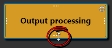
 See Also
See Also