User Interface Reference
This is a sub-dialog of the Control Page Designer dialog. To access the Control Page Designer, see Control Page Designer Dialog Box
To open the Target Outline Configuration dialog, at the lower left of the Control Page Designer, click on the gear icon within the Page Layout Helper area:
Provides the ability to view and modify target outlines.
The Control Page Designer supports two types of target outlines: Predefined and Custom.
Predefined Targets
Rane provides a set of predefined targets which include a large set of current mobile devices that can host HAL system web control pages. In the Target Outline Configuration dialog you can:
- Select or deselect a predefined device, which determines whether or not it appears in the Outline drop-down menu.
- Update the set of predefined devices from the Rane website if it is out of date.
Custom Targets
You can define your own targets and use them to display an outline on the control page workspace. In the Target Outline Configuration dialog you can:
- Create a new custom target - name and dimensions.
- Modify or delete a custom target.
- Select or deselect a custom target, which determines whether or not it appears in the Outline drop-down menu.
note: Halogen saves the custom targets that you create on your PC independently of configuration files. Once you've defined a custom target, you can use it whenever you are developing any Halogen configuration on your PC.
| UI Element | Purpose | ||||||||||||
|---|---|---|---|---|---|---|---|---|---|---|---|---|---|
| List of Predefined Targets |
Displays the set of Rane-supplied targets that include many mobile devices. The columns of the list are as follows:
note: The predefined target width and height are the Portrait orientation for the device. |
||||||||||||
|
Target update area |
The bottom line of the Predefined area provides the ability to update the set of Predefined targets to the latest version from the Rane website. If the targets are up to date, this area displays:
If there is a newer version of the predefined targets, however, the area displays:
Click the Update Predefined Targets button to download and automatically install the latest set of predefined targets from the Rane website. note: Updating the predefined targets from the Rane website requires an Internet connection. |
| UI Element | Purpose | ||||||||||
|---|---|---|---|---|---|---|---|---|---|---|---|
| List of Custom Targets |
Displays the set of custom targets. The columns of the list are as follows:
note: The custom target width and height define the Portrait orientation for the target. |
||||||||||
|
|
Opens a popup dialog and allows you to define a new custom target, including Name, Width, and Height: |
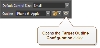



 (add target button)
(add target button)
 See Also
See Also