User Interface Reference
This is a sub-dialog of the Control Page Designer dialog. To access the Control Page Designer, see Control Page Designer Dialog Box
Click on the Generate QR Codes menu button in the Control Page Designer toolbar:
Provides the ability to create a set of QR code images, one for each control page in the configuration.
Halogen provides two options:
- One PDF file that contains a page for each QR code
- A set of .png image files, one for each control page QR code.
If you place a printed QR code for a room's control page somewhere in the room, the user can easily scan the code and view the associated control page on their mobile device.
note: A QR code is a type of two dimension barcode that is often used to encode the URL for a web page. If you scan one of these QR codes using a suitable application on a mobile device, a web browser opens and displays the encoded web page. The intent of providing QR code images for web control pages is to allow easy navigation to the pages using a mobile device that can connect to the HAL web server.
| UI Element | Purpose |
|---|---|
| Type selector | Choose between PDF and Image (png) file formats. When you select PDF, Halogen creates a single PDF file that contains a page for each control page in the configuration. On each page is a QR Code image for the control page and its URL. When you select Image, Halogen creates a separate QR Code image file for each control page. You can then use these files in other documents as you desire. |
| File Name: |
For PDF Type, displays the filename of the .pdf file that Halogen generates. For Image type, this property displays the format of the file name Halogen generates. For example: Configuration4_<PageName>_QRCode.png. When Halogen generates each .png file, it replaces <PageName> with the actual control page Page Name. |
| Location |
Displays the folder for the generated PDF and Image files, which Halogen uses when creating the PDF or Image files. You can change this by editing the location path in text box or by clicking in the Browse button and selecting a new folder in the window that appears. |
| Choose IP Address selector |
Displays the set of IP Address currently configured on the local PC and on the connected HAL device. The selected radio button shows the IP address that Halogen will use in the URL when generating the QR Code images. note: The HAL IP Addresses only appear when you are connected to a HAL device. The list also includes a Custom selection, which allows you to enter any IP Address to use as the URL for the QR Codes. Use this when the actual HAL device is unavailable but you know its IP Address and want to generate the QR Codes for the device. |
|
QR Code Size |
Allows you to view and modify the Size of the QR Code image. This is an approximate setting and ranges from 0.5 to 7.0 inches. The size you need depends on the desired distance from the mobile device to the QR Code image when a user scans the code. The farther away the user is from the QR Code, the larger it needs to be. |
| Create button |
Creates the PDF file or Image files using the settings in the dialog box and the current set of control pages. tip: If you add pages or change any of the control page names in the Pages palette in the Control Page Designer, be sure to re-generate the QR Codes to ensure they will work when the user scans them. |
| Show in Folder button | Opens the folder displayed in the Location text box, allowing you to view and open the generated QR Code files. |
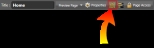


 See Also
See Also