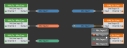Destination Wire Tag
Functionality
Destination Wire Tags allow you to wire the audio channel connected to a source wire tag to a block input node in the processing map. This type of wire tag provides an output node for the audio connection, a control to duplicate the wire tag, and a drop down control for selecting the source wire tag.
How to Use
Use a Destination Wire Tag to wire an audio signal connected to a Source Wire Tag to the input node of a processing block.
Adding the Destination Wire Tag to Your System
- Click the Processing tab to access the Processing Workspace.
- Below the processing palette (to the left of the workspace) is an icon for adding a destination wire tag to the processing map. You have two options for adding the destination wire tag to the workspace:
- Click and drag the Destination Wire Tag into your Processing Map. (Holding the wire tag at the edges of the workspace auto-scrolls to other areas). Once the hashed drop target is in position release the mouse button to add the wire tag to the workspace.
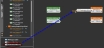
- Double-click on the workspace Destination Wire Tag icon or text to add the wire tag to the left of the currently selected block(s) in the workspace. If nothing is selected, Halogen positions the wire tag in the middle of the visible portion of the processing map.
- Click and drag the Destination Wire Tag into your Processing Map. (Holding the wire tag at the edges of the workspace auto-scrolls to other areas). Once the hashed drop target is in position release the mouse button to add the wire tag to the workspace.
- Associate the destination wire tag to a source wire tag by hovering your mouse over the destination wire tag, clicking on the drop-down arrow that appears just to the left of the output node, and selecting the name of the desired source wire tag from the list:

- Connect the destination wire tag to your configuration by wiring its output node to an existing block's input node:

note: You can only use wire tags once in a given signal path. This means that you cannot wire an output node of a destination wire tag to the input node of a source wire tag.
Configuring the Destination Wire Tag
User Interface Elements
Destination Wire Tag Block

| UI Element | Purpose |
|---|---|
| Drop-down arrow and wire tag name text | The name shows the associated Source Wire Tag, which you select using the drop-down arrow control. |
| + | Clicking on the plus sign creates a duplicate of the Destination Wire Tag and places it on the processing map. The new wire tag is in the same set as the original destination wire tag. |
Destination Wire Tag Block Properties
The destination wire tag does not have any other properties. Edit all associated wire tag properties from the Source Wire Tag’s properties dialog.
 See Also
See Also