Amp Output Block (RAD24) (Discontinued)
A RAD Amp Output block represents the amplified audio signal sent to this output channel on the RAD connected to the corresponding RAD port on the HAL or EXP device.
- Click the Processing tab to open the Processing Workspace.
- In the palette area, click the I/O tab.
- In the Remote Audio Device Ports category, find the RAD you want. Click and drag its Amp Output block into your Processing Map.
- Wire the appropriate output from your system to the block's Input node.
- (Optional) Customize the block name, input node, and/or channel name by clicking the current name and then typing the custom name in the text box that appears. Click the X to save the name.
note: A RAD does not appear in the I/O palette until it has been added to the system in the Hardware Workspace.
Open the Amp Output block's properties by double-clicking the block or hovering and clicking the properties icon that appears in the upper right of the block's title bar. From this dialog box, you can do the following:
- Set the value of the block's output by adjusting the Gain slider or entering a value in the edit box.
- Provide volume control to end users by linking one or more DR1 or DR3 level controls to the block's Level Gain control. You can limit the range of end user volume control by adjusting the minimum and maximum values at either end of the level control. For example, to give the end user 24 dB of attenuation, set the minimum to -24 dB and the maximum to 0 dB. To change these values, click the minimum or maximum value displayed below the slider. An edit box displays in which you can set the Minimum and Maximum parameter values.
- Cause the audio to mute completely when dialed to the low end of its range by selecting the Off @ Min checkbox. Using the example range described above, checking Off @ Min provides continuous volume control from 0 dB to -23.9 dB and then mutes the audio completely.
- Invert signal polarity to correct wiring errors implemented by accident or on purpose by unsuspecting installers or uninformed manufacturers. We still recommend fixing such wiring errors when they’re encountered, so future generations will look back on your installation as the ultimate example of truth, justice and proper polarity.
- Mute the output channel—without changing the specified Gain value—by selecting the block's Mute checkbox. You can provide end users with control over this Mute parameter by linking the block's Mute control to a Logic In, DR2, or DR3 Toggle control.
- View meter data for the output signal.
- View the amplifier's limiter status on the red LED indicator.
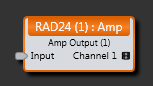
| UI Element | Purpose |
|---|---|
| Input node | Connection point for wiring the input to the Line Output block |
| Analog Output (Channel 1) | The output channel connected to the corresponding RAD port on the HAL |
| UI Element | Purpose |
|---|---|
|
Gain (Manual and Linkable Control) |
Gain (both a manual and linkable control) sets the volume of the block's output. Also specified is the volume range with a Minimum and Maximum value. Change the volume by adjusting the slider or entering a dB value in the edit box. Provide end users with control over the volume by linking this Level Control to the Level Control of a DR1 or DR3. Change the range by clicking the Minimum or Maximum value and then typing new values in the edit box that appears. The meter displays signal data for the block output. Default Gain = 0.0 dB; Default Minimum = -88.0; Default Maximum = 12.0 |
| Off @ Min Checkbox | When checked, causes the audio to mute completely when dialed to the low end of its range. |
| Invert | When checked, inverts the signal polarity. |
| Limiter Active | The RAD24 limiter is a fixed-ratio RMS limiter that monitors the average amplifier output current and prevents the RAD24 from exceeding the power limits of a RAD port. Limiter Active is lit (red) when the amplifier output is connected to a loudspeaker load of less than 8Ω and the RMS output level is approaching its maximum. Under these conditions, the RAD24 limiter turns down the output level at the amplifier to maintain a maximum output power level of 1W. |
| Mute (Manual and Linkable Control) | Mute the block's output without changing the Gain value. Provide end users with output mute control by linking this Toggle Control to the Toggle Control of a DR2, DR3, or Logic In port. |

 See Also
See Also