EXP2x Dante Tx Output Block
An EXP2x Dante Output block represents a single channel of digital audio signal transmitted out the Dante port on the EXP2x device.
- Click the Processing tab to open the Processing Workspace.
- In the palette area, click the I/O tab.
- In the palette, find the EXP2x device you want and then the Dante Port (Tx) category. Click and drag the appropriate Dante output channel block onto your Processing Map.
- Wire the block's input to the appropriate block in the system.
note: An EXP2x does not appear in the I/O palette until it has been added to the system in the Hardware Workspace.
tip: Hold down Shift then select multiple Dante output channels, one at a time, to drag in groups of blocks.
note: Unlike other output blocks, you cannot change a Dante output block name or channel name from Halogen. These names come from the Dante network and you use the Dante Controller software supplied by Audinate to configure the EXP2x device properties. https://www.audinate.com/products/software/dante-controller
- Open the Dante Output block's properties by double-clicking the block or hovering and clicking the properties icon that appears in the upper right of the block's title bar. The Dante output block has no configurable properties, but from this dialog box, you can do the following:
- View the Dante network clock Sync Status. On, means the Dante network clock is locked in the EXP2x.
- View the name, status, and audio signal meter data for each Dante output channel that you've added to the processing map for the associated EXP2x device.
note: Unlike the property dialogs for other types of HAL system output channels, which show information for a single channel, the Dante Output properties dialog shows all of the output channels that you are using for a particular EXP2x.
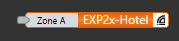
| UI Element | Purpose |
|---|---|
|
Input node (Zone A in this example) |
The Dante network supplied name for the output channel. |
|
Dante device name (EXP2x-Hotel in this example) |
The Dante device name of the EXP2x connected to the corresponding EXP port on the HAL device. |
note: Even though the Dante device name and channel name are provided by the Dante network, Halogen saves them in the configuration file for convenience when you are working offline with Halogen.
| UI Element | Purpose | ||||||||||||
|---|---|---|---|---|---|---|---|---|---|---|---|---|---|
|
Sync Status LED |
Shows green when the Dante network clock sync status is locked, otherwise is off. This LED corresponds to the LOCK LED on the front panel of the EXP2x device. note: This LED is functional only when you are connected to a HAL device which has an attached and configured EXP2x on a Dante network. |
||||||||||||
| Output channel information |
The Dante Output properties dialog shows the set of output channels that you have placed on the processing map for a particular EXP2x device. Each output channel contains the following properties: Channel Name - the Dante-supplied name for the output channel Channel status LED and status label - The LED and label indicates the Dante network status for the output channel and can have the following values:
note: The LED and Label are functional only when you are connected to a HAL device which has an attached and configured EXP2x on a Dante network. Meter data - When connected to a HAL device, shows signal meter data for the output channel. |

 See Also
See Also