You are here: Reference for Processing Blocks and Controls > Hardware Controls > Digital Remote Device Control Properties > DR1 Device Controls
DR1 Device Control Properties
How to Access
- Click the Processing tab to open the Processing Workspace.
- On the Processing Palette, click the Control tab.
- In the Digital Remote Ports category (or Remote Audio Device Ports category as DRs can connect to those ports as well), click a DR1 device name, which is a hyperlink, to open its properties.
note: DRs are not available on the Control tab until you have added them from within the Hardware Workspace.
Purpose
Provides a central location for:
- Setting the display font for the DR1 device.
- Establishing a control link between the control and other controls
- Viewing and changing the control's name
- Setting the Display Label text for the control
- Viewing and updating the current value of the control
- Enabling and disabling the control
- Adding the control to a preset and updating the baseline preset to current control settings
- Viewing a simulation of how the control looks on a DR1 display
User Interface Elements
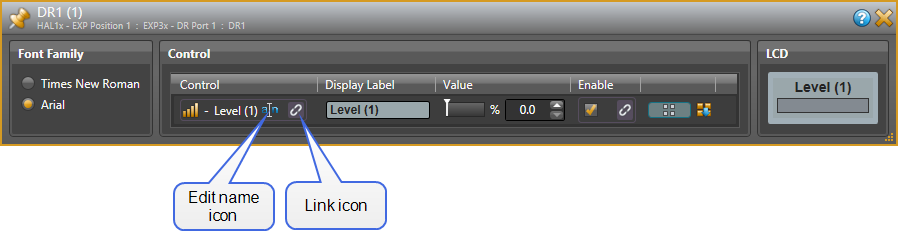
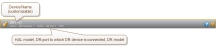
 See Also
See Also