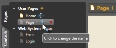Create Control Pages
Now that you have controls, you need somewhere to use them. In HAL System Control Pages, the end-users interact with pages in one or both of the following ways:
- Using a web browser on a device that is connected to HAL’s built-in web server.
- Using a DR6 device.
To get you started, the Control Page Designer starts out with a single blank control page named Home. You can use this page as your first control page, adding controls and other page elements to it as you desire.
Often you’ll need more than one control page, so now is a good time to add all of the pages your control system needs.
tip: Halogen lets you use a control page as a web page, on a DR6 device, or both. Your control system design determines the number of pages you need and which devices they should appear on, so it is a good idea to think about this in advance before creating your collection of pages.
To add a new page, first switch to the Pages tab in the palette area by clicking on its name:
Next, click on the plus icon next to the User Pages label:
After you’ve added a new page it’s a good idea to rename it to indicate its purpose in the control system. To rename a control page, click on the edit icon next to the name in the palette and enter a new name in the text box that appears.
note: Halogen allows only letters, numbers and the underscore character ( _ ) in control page names.
Also, change the page Title to a user-friendly name, since this is used in Page Links, Navigation Panels, and in DR6 Auto-Navigation buttons. To do this, enter a new name in the Title: text box at the top of the Control Page Designer window: