Emergency Paging Zone
The Emergency Paging Zone block creates an output from the HAL Paging System. This block provides the audio processing and control required to mute program audio and insert page audio into the signal path. In the Paging Manager, all Emergency Paging Zones use a single zone called Emergency. Paging into a Paging Scenario that includes the Emergency Paging Zone
that includes the Emergency Paging Zone sends the page to all Emergency Paging Zone blocks.
sends the page to all Emergency Paging Zone blocks.
For additional background information on working with the Emergency Paging Zone block, see About Paging.
- Click the Processing tab to open the Processing Workspace.
- In the palette area, click the DSP tab.
- Expand the Paging/Room Combine category of blocks.
- Click and drag the Emergency Paging Zone block into your Processing Map.
- Place the Emergency Paging Zone block downstream of any other Paging Zone blocks as well as downstream of any level controls and/or source selectors available to the end user.
- (Optional) Customize the name of the block and its Input and Output nodes by clicking the current name and then typing a custom name in the text box that appears. Click the X to save the name. You cannot rename the Emergency page zone (the red rectangle).
note: The first time you add an Emergency Paging Zone block to your Processing Map, the system automatically adds an Emergency zone to the Paging Manager, which serves as a destination for page audio. Subsequent Emergency Paging Zone blocks added to the Processing Map are included to this same Emergency zone. In other words, there is only one Emergency zone in the Paging Manager.
note: By placing Emergency Paging Zone blocks downstream of all other Paging Zone blocks, you can use different ducker settings for the Paging Zone (normal paging) and the Emergency Paging Zone (emergency paging). This placement also ensures that any emergency page will always override a normal page.
- Open the Emergency Paging Zone block's properties by double-clicking the block or hovering and clicking the properties icon that appears in the upper right of the block's title bar. From here you can do the following:
- Set the Page Gain to attain the desired volume for page audio at the output.
- Provide end user control over the emergency page volume by linking the block's level control to a DR.
note: The Emergency Paging Zone block includes a program ducker that mutes the audio on the block’s input any time the Emergency zone is activated by a page to a Scenario that includes the Emergency zone. When the Emergency zone becomes inactive, the program audio ramps back to its normal volume over 10 seconds.
For more details about working with the Emergency Paging Zone block, see Configuring for Emergency Paging.
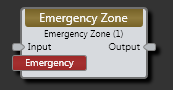
| UI Element | Purpose |
|---|---|
| Input node | Connection point for wiring input to the Emergency Zone block. The block should be placed downstream of all other Paging Zone or Zone Processor blocks. |
| Output node | Connection point for wiring the Emergency Zone's input to a specific output |
| Emergency flag | Represents the Emergency Zone's paging zone (and automatic connection to the paging system). All Emergency Zone blocks are included in the same Emergency paging zone. |
| Active indicator and toggle control | Turns green when a page into the Emergency Zone is occurring. This indicator is also a read-only toggle control that you can link to in and control other aspects of your system based on the paging status. When the status is Active, the toggle is checked. |
| Page Gain control | Adjust this control to attain the desired volume for page audio at the output. Provide end user control over the emergency page volume by linking the block's level control to a DR. |
| Meter | Displays both the rms and peak values of the Emergency page signal |

 See Also
See Also