RAD 26 Input Block
The RAD26 features two Mic/Line/Line-plus inputs via Euro connectors on the back of the device and a selectable stereo Aux 1/8" mini TRS input that is accessible to end users from the bottom edge of the device.
The input properties dialog is divided into two sections: Source Select and Sensitivity and Level. The Source Select and Sensitivity controls allow you to manage:
- Input source
- Mic/Line/Line-Plus Input
- Aux Input
- Mic/Line/Line-Plus Input - Type
- Dynamic Mic, with a gain range of 30 dB to 50 dB.
- Condenser Mic, with a gain range of 18 dB to 38 dB with 24 volt phantom power.
- Unbalanced L & R mono, allows each input to sum a stereo pair of channels into to a single mono channel with a gain range of 0 dB to 20 dB.
- Balanced line-level, with a gain range of 0 to 20 dB.
- Aux Input - Mode
- Mono, with a gain range of 0 to 20 dB.
- Stereo, with a gain range of 0 to 20 dB.
- Level
note: The value for Aux Input - Mode (Stereo or Mono) is shared between both of the RAD26 input blocks.
- Click the Processing tab to open the Processing Workspace.
- In the palette area, click the I/O tab.
- In the palette, scroll down to find the RAD26 device you want, then click and drag the Mic/Line-Plus/Aux Input channel block that you want to use into your Processing Map.
- (Optional) Customize the block name, channel names, and/or output name by clicking the current name and then typing the custom name in the text box that appears. Click the X to save the name.
Open the Mic/Line-Plus/Aux Input block's properties by double-clicking the block or hovering and clicking the properties icon that appears in the upper right of the block's title bar.
- Designate if the input source is Mic/Line/Line-plus or Aux input by selecting the corresponding radio button. When Mic/Line/Line-Plus is selected its input type is enabled for adjustment, and adjustment of the aux input mode is disabled. The reverse is true when the Aux Input is selected.
- When the input source is set to Mic/Line/Line-Plus, specify the type as Dynamic Mic, Condenser Mic with +24 V phantom power, Unbalanced L & R mono, or Balanced line-level by selecting the corresponding radio button.
- When the input source is set to Aux, specify the Aux mode as Mono or Stereo by selecting the corresponding radio button.
- A meter following the Sensitivity Gain control is used in conjunction with the Sensitivity Gain control to correctly set a nominal signal level for each input type. Halogen maintains independent Sensitivity Gain values for each Mic/Line/Line-plus input type. Both Aux Input modes offer a Gain value.
- In the Level area, set the volume of the block's output by adjusting the Gain slider or entering a value in the edit box.
- Provide volume control to end users by linking one or more RAD26, DR1, DR3, DR6, Web Control, or Ethernet control system level controls to the block's Level Gain control. Limit the range of end user volume control by adjusting the minimum and maximum values at either end of the level control. For example, to give the end user 24 dB of attenuation, set the minimum to -24 dB and the maximum to 0 dB. To change these values, click the minimum or maximum value displayed below the slider. An edit box displays in which you can set the Minimum and Maximum parameter values.
- Cause the audio to mute completely when dialed to the low end of its range by selecting the Off @ Min checkbox. Using the example range described above, checking Off @ Min provides continuous volume control from 0 dB to -23.9 dB and then mutes the audio completely once turned down all the way.
- Mute the input channel—without changing the specified Gain value—by selecting the block's Mute checkbox. You can provide end users with control over this Mute parameter by linking the block's Mute control to a Logic In, RAD26, DR2, DR3, DR6 or Web Control page Toggle control.
- View meter data (when connected to a HAL) for the block's audio signal after passing through the Sensitivity settings and also after passing through the Level settings.
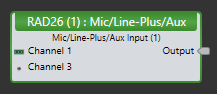
| UI Element | Purpose |
|---|---|
| Analog Input (Channel 1) | Name identifying the rear panel, Euroblock analog input channel in the RAD device. Edit this name by clicking it and then typing the new name in the edit box that appears. |
| Aux Input (Channel 3) | Name identifying the incoming aux input channel in the RAD device. You can edit this name by clicking it and then typing the new name in the edit box that appears. |
| Output node | Connection point for wiring the Mic/Line-Plus/Aux input channels to another block's input |
| UI Element | Purpose |
|---|---|
| Input Source |
Selects the input source that feeds signal to the block output node.
|
| Mic/Line/Line-Plus Input - Type |
Set the mode of operation for the universal rear analog input.
This setting is only enabled when Input source is set to Mic/Line/Line-Plus. |
| Aux Input - Mode |
Sets the mode of operation for the aux input.
This setting is only enabled when Input Source is set to the aux input. note: The value for Aux Input - Mode (Stereo or Mono) is shared between both of the RAD26 input blocks. |
| Gain(Sensitivity) | Use the digital Gain control to trim the input gain (sensitivity) for the source being used. Gain is usually set so that a typical input signal indicates between 0 and 4 dBr on the meter. The range of the Gain control is always 20 dB. Phantom power and the unique analog gain settings are automatically set for each input type. For example: Dynamic Mic has a minimum analog gain of 30 dB, Condenser Mic has a minimum analog gain of 18 dB with phantom power, Line-Plus and Balanced Line are unity gain. |
| Level block |
|

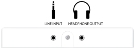

 See Also
See Also