IR Remote Controls
- Click the Processing tab to open the Processing Workspace.
- On the Processing Palette, click the Control tab.
- Click the arrow next to an IR Remotes category in the palette to expand the list and show the individual IR Remote controls.
- Click the control name, which is a hyperlink, to open its properties.

Provides a central location for:
- linking the IR Remote Toggle control with one or more other control(s) in the system
- changing the Toggle state to test the system
The IR Remote Toggle control is read-only and behaves slightly differently if connected to a HAL versus not connected to a HAL. When connected, the control in the software is enabled but usually follows the state of hardware (i.e. an IR Remote) attached to the port. You can override the physical state of the control in the IR Remote properties dialog so that you can test the link. Do this by simply changing the control in the dialog to the state that you want to test.
When connected, Halogen indicates an overridden condition by showing a  button in the control dialog and by displaying a global Cancel Port Overrides dialog which allows you to cancel overrides for all controls, reverting to the actual state of the Logic In ports.
button in the control dialog and by displaying a global Cancel Port Overrides dialog which allows you to cancel overrides for all controls, reverting to the actual state of the Logic In ports.
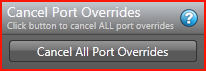
When not connected, Halogen does not display the Cancel Override button or the Cancel Port Overrides dialog.
note: HAL cancels all read-only overrides when you disconnect Halogen or on HAL reboot.
| UI Element | Purpose |
|---|---|
| Toggle |
Reflects the current state of the Toggle control—on (checkbox is selected) or off (checkbox is not selected). From this properties dialog box, you can link the control to a Toggle control on the Processing Map (for example, a Mute control). To do so, click, drag, and drop the IR Remote Toggle link icon onto the link icon of the Toggle control on the Processing Map. note: You can change the state of an IR Remote Toggle from within Halogen even when connected to HAL. When connected, Toggle follows the state of the IR Remote port, but you can override it by clicking on the toggle check box. This simulates changes from the physical IR Remote (allowing you to test the control links). You can also do this when offline, but in this case, since there is no IR Remote, Halogen does not consider the control to be overridden. |
|
Cancel Override (online only) |
Appears when you have overridden the current state of the physical IR Remote attached to the port. Click the button to revert to the actual state of the Logic In port. note: HAL cancels all read-only overrides when you disconnect Halogen or on HAL reboot. |
