HAL Device Control Properties
- Click the Processing tab to open the Processing Workspace.
- On the Processing Palette, click the Control tab.
- Click a HAL device control category hyperlink, Logic In, Relay Out, or IR Remotes, to open the properties dialog and view the controls for that category.
Provides a central location for viewing, configuring, and linking all control ports provided directly by the HAL device.
The following table shows the control ports included in the various HAL models:
| HAL Model | Logic In | Relay Out | IR Remote |
|---|---|---|---|
| HAL1x | X | X | |
| HAL2 | X | X | X |
| HAL3 and HAL3s | X | ||
| HAL4 |
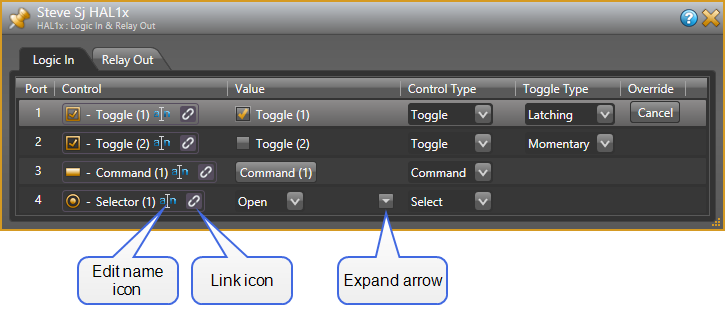
| UI Element | Purpose |
|---|---|
| Port | The Port number corresponds to the physical Logic In hardware port on the HAL. Four ports are available and you can configure them in a variety of ways. |
| Control |
Shows the control type icon and name of the Logic In control as well as the standard control link icon. You can change the control name by clicking on the edit name icon. You can link the control to another control of the same type on the Processing Map (for example, a Mute control). To do so, click, drag, and drop the Logic In link icon onto the link icon of the control on the Processing Map. |
| Value |
Displays and allows you to change the current state of the Logic In control according to its Control Type. Toggle: check or uncheck the Value checkbox note: You can change the state of a Logic In Toggle from within Halogen even when connected to HAL. When connected, a Latching type Logic In Toggle follows the state of the Logic In port, but you can override it by clicking on the toggle check box. This simulates changes from the physical switch (allowing you to test the control links). You can also do this when offline, but in this case, since there is no physical switch, Halogen does not consider the control to be overridden. Command: Assert the command by clicking on the button. Select: Change the selection (open/closed) using the drop-down menu. note: You can also view the selector value as a set of radio buttons by clicking the 'expand' arrow on the far right of the Value column. |
| Control Type |
Allows you to view and change the control type of the Logic In control - Toggle, Command or Two Position Selector. |
|
Toggle Type |
When the Logic In control type is Toggle, Toggle Type allows you to view and set the toggle configuration: Latching or Momentary. Latching toggles are read-only while Momentary are not. |
|
Override |
The Cancel button appears when you have overridden the current state of the physical switch attached to the Logic In port. Click the button to revert to the actual state of the Logic In port. note: HAL cancels all read-only overrides when you disconnect Halogen or on HAL reboot. |
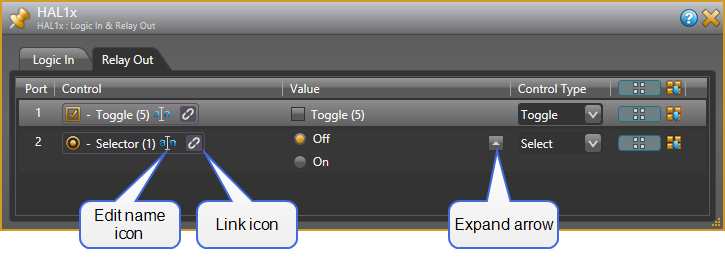
| UI Element | Purpose |
|---|---|
| Port | The Port number corresponds to the physical Relay Out hardware port on the HAL. Two ports are available and you can configure them in a variety of ways. |
| Control |
Shows the control type icon and name of the Relay Out control as well as the standard control link icon. You can change the control name by clicking on the edit name icon. You can link the control to another control of the same type on the Processing Map (for example, a Mute control). To do so, click, drag, and drop the Relay Out control link icon onto the link icon of the control on the Processing Map. |
| Value |
Displays and allows you to change the current state of the Relay Out control according to its Control Type. Toggle: Check or uncheck the Value checkbox Select: Change the selection (On/Off) using the drop-down menu. note: You can also view the selector value as a set of radio buttons by clicking on 'expand' arrow on the far right of the Value column. |
| Control Type |
Allows you to view and change the control type of the Relay Out port - Toggle or Two Position Selector. |
|
Preset icon and Update Baseline Preset button |
The preset icon, When you click on the Update Baseline Preset button, |
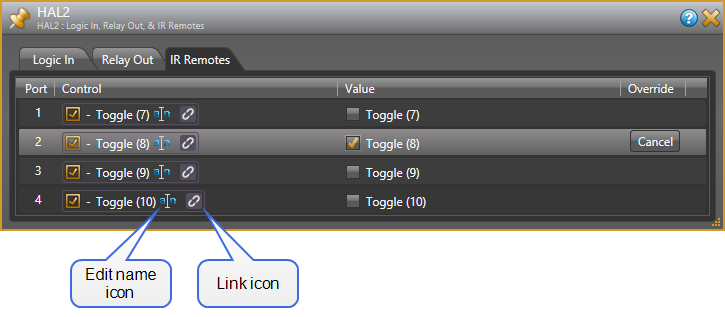
| UI Element | Purpose |
|---|---|
| Port | The Port number corresponds to the physical IR Remote hardware port on the HAL. Four ports are available and you can configure them in a variety of ways. |
| Control |
Shows the control type icon and name of the IR Remote control as well as the standard control link icon. You can change the control name by clicking on the edit name icon. You can link the control to another toggle control on the Processing Map (for example, a Mute control). To do so, click, drag, and drop the IR Remote control link icon onto the link icon of the control on the Processing Map. |
| Value |
Displays and allows you to change the current state of the Toggle control: check or uncheck the Value checkbox. note: You can change the state of an IR Remote Toggle from within Halogen even when connected to HAL. When connected, an IR Remote Toggle follows the state of the IR Remote port, but you can override it by clicking on the toggle check box. This simulates changes from the physical IR Remote device (allowing you to test the control links). You can also do this when offline, but in this case, since there is no physical IR Remote, Halogen does not consider the control to be overridden. |
|
Override |
The Cancel button appears when you have overridden the current state of the physical IR Remote port. Click the button to revert to the actual state of the IR Remote port. note: HAL cancels all read-only overrides when you disconnect Halogen or on HAL reboot. |