DR5 Device Control Properties
- Click the Processing tab to open the Processing Workspace.
- On the Processing Palette, click the Control tab.
- In the Digital Remote Ports category (or Remote Audio Device Ports category as DRs can connect to those ports as well), click a DR5 device name, which is a hyperlink, to open its properties.
Provides a central location for:
- Modifying the configuration and the order of controls on the DR5 device.
- Establishing a control links between the DR5 controls and other controls
- Viewing and changing each control's name
- Viewing and updating the current value of each control
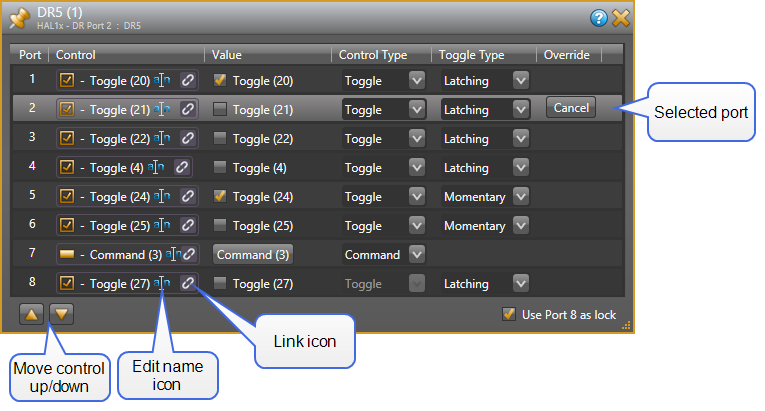
| UI Element | Purpose |
|---|---|
| Title Bar Name | Area at the top of the properties dialog box that displays the DR's Device Name as well as the HAL/EXP device model, the HAL/EXP port to which the DR is connected, and the DR model: 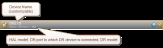 |
| Port |
The Port number corresponds to the physical hardware port on the DR5. Eight ports are available and you can configure each to be either a toggle or a command control. note: Port 8 can also serve as a lock for the other ports. See Use Port 8 a lock checkbox below. |
| Control |
Shows the control type icon and name of the DR5 control as well as the standard control link icon. You can change the control name by clicking on the edit name icon. This name is intended to help you identify your controls when working in the Processing Map. You can link the control to a another control of the same type on the Processing Map (for example, a wall toggle control in a Room Combine block). To do so, click, drag, and drop the toggle link icon onto the link icon of the control on the Processing Map. |
| Value |
Displays and allows you to change the current state of the DR5 control according to its Control Type. Toggle: Check or uncheck the checkbox note: You can change the state of a DR5 Toggle from within Halogen even when connected to HAL. When connected, a Latching type Toggle follows the state of the DR5 port, but you can override it by clicking on the toggle check box. This simulates changes from the physical switch (allowing you to test the control links). You can also do this when offline, but in this case, since there is no physical switch, Halogen does not consider the control to be overridden. Command: Assert the command by clicking on the button. |
| Control Type |
Allows you to view and change the control type of the DR5 control - Toggle or Command. |
|
Toggle Type |
When the control type is Toggle, Toggle Type allows you to view and set the toggle configuration: Latching or Momentary. Latching toggles are read-only while Momentary are not. tip: When you use momentary switches with the DR5, you can add other participants to a link with the associated toggle control that can also change the state of the DR5 port. For example, you might have a room combine wall panel connected to the DR5 that uses momentary switches to control the states of wall toggles in a Room Combine block. Since you are using momentary switches, you can also include in the wall toggle links other controls from another DR or from an external control system that can also change the wall state. This approach allows you to have both a physical panel and dynamic controls for monitoring and changing the wall states in a Room Combine application. See Momentary and Latching Toggle Configuration for more information about configuring these inputs. |
|
Override |
The Cancel button appears when you have overridden the current state of the physical switch attached to the DR5 port. Click the button to revert to the actual state of the DR5 port. note: HAL cancels all read-only overrides when you disconnect Halogen or on HAL reboot. |
| Control Movement Arrows |
Clicking the up arrow moves the selected control up one port position while clicking the down arrow moves the selected control down one port position. To select a control, click on anywhere inside the control's row area in the list. This is useful if you accidentally wire a switch to the wrong port. note: You cannot move port 8 when it is configured as the lock port. |
| Use Port 8 as lock checkbox |
This setting configures port 8 to be the lock control for ports 1 - 7, which causes the DR5 to ignore input signals on the other ports when the port 8 toggle control is in the 'checked' state. To be a lock port, you must configure port 8 to be a toggle control. When configured as a lock port, you cannot change port 8's type or move it to another port. |
| Override |
The Cancel button appears when you have overridden the current state of the physical toggle control. Click the button to revert to the actual state of the DR5 port. note: HAL cancels all read-only overrides when you disconnect Halogen or on HAL reboot. |