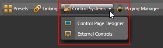External Control Properties
- Click on the Processing tab to open the Processing Workspace.
- On the Processing Workspace Toolbar, click Control Systems then External Controls.
- In the resulting External Control Systems Property dialog click a CS control (click the control name, which is a hyperlink) to open its properties.
note: If no CS controls are present see Creating Controls for External Control Systems for a review of the different external control types and how to add them.
Provides a central location for:
- linking the External control(s) with one or more other processing control(s) in the system
- changing the Level value (Level control only)
- changing which item is selected (Selector control only)
- changing the Toggle state (Toggle control only)
- asserting the Command (Command control only)
- assigning a label to the control
- enabling or disabling the control
note: For information about how the external control properties relate to the control protocol see External Control Message Protocol
| UI Element | Purpose |
|---|---|
| Label | A text string that external control systems can use as the display label for the control. |
| Level Value | Reflects the value (from 0 to 100%) of the CS Level control, which you can manually adjust from within the software. The control does not alter audio level, however, until you link it to a Level control on the Processing Map by clicking, dragging, and then dropping the CS Level link icon onto the link icon of the Level control on the Processing Map. When the two controls are linked, they track one another (as long as the link is active). |
| Enabled |
An enable setting for the control. This allows external control systems to enable or disable a control in the end-user control system. (e.g. make the control read-only on the control display) note: This setting does not affect the control's operation in the HAL system. That is, the level control behaves the same whether or not the Enable check box is checked or unchecked. When the Enable checkbox changes state, the HAL external control server sends an appropriate message to the connected external control systems. These systems can use the enable state as desired, making the control visible or invisible, read-only, etc. |
| UI Element | Purpose |
|---|---|
| Label | A text string that external control systems can use as the display label for the control. |
| Toggle | Reflects the current state of the CS Toggle control—on (checkbox is selected) or off (checkbox is not selected), which you can control from within the software. The control does not alter audio level, however, until you link it to a Toggle control on the Processing Map (for example, a Mute or Preset Active control). To do so, click, drag, and drop the CS Toggle link icon onto the link icon of the Toggle control on the Processing Map. When the two controls are linked, they track one another (as long as the link is active). |
| Enabled |
An enable setting for the control. This allows external control systems to enable or disable a control in the end-user control system. (e.g. make the control read-only on the control display) note: This setting does not affect the control's operation in the HAL system. That is, the toggle control behaves the same whether or not the Enable check box is checked or unchecked. When the Enable checkbox changes state, the HAL external control server sends an appropriate message to the connected external control systems. These systems can use the enable state as desired, making the control visible or invisible, read-only, etc. |
| UI Element | Purpose |
|---|---|
| Label | A text string that external control systems can use as the display label for the control. |
| Selections |
Displays the list of selections available to end users on the CS Selector Control. This list is not populated until the Selector control is linked to a Selector control on the Processing Map. To do so, click, drag, and drop the CS Selector link icon onto the link icon of the Selector control on the Processing Map. When the two controls are linked, they track one another (as long as the link is active). Provide custom names for each selection by clicking on the edit icon next to the current name and typing in the popup edit box. |
| Enabled |
An enable setting for the control. This allows external control systems to enable or disable a control in the end-user control system. (e.g. make the control read-only on the control display) note: This setting does not affect the control's operation in the HAL system. That is, the selector control behaves the same whether or not the Enable check box is checked or unchecked. When the Enable checkbox changes state, the HAL external control server sends an appropriate message to the connected external control systems. These systems can use the enable state as desired, making the control visible or invisible, read-only, etc. |
| UI Element | Purpose |
|---|---|
| Label | A text string that external control systems can use as the display label for the control. |
| Command | Click the button to assert the CS Command. Asserting the Command does little, however, until you link it to a Command control on the Processing Map (for example, a Command preset). To do so, click, drag, and drop the CS Command link icon onto the link icon of the Command control on the Processing Map. When linked, asserting the CS Command then asserts the linked Command (as long as the link is active). |
| Enabled |
An enable setting for the control. This allows external control systems to enable or disable a control in the end-user control system. (e.g. make the control read-only on the control display) note: This setting does not affect the control's operation in the HAL system. That is, the command control behaves the same whether or not the Enable check box is checked or unchecked. When the Enable checkbox changes state, the HAL external control server sends an appropriate message to the connected external control systems. These systems can use the enable state as desired, making the control visible or invisible, read-only, etc. |